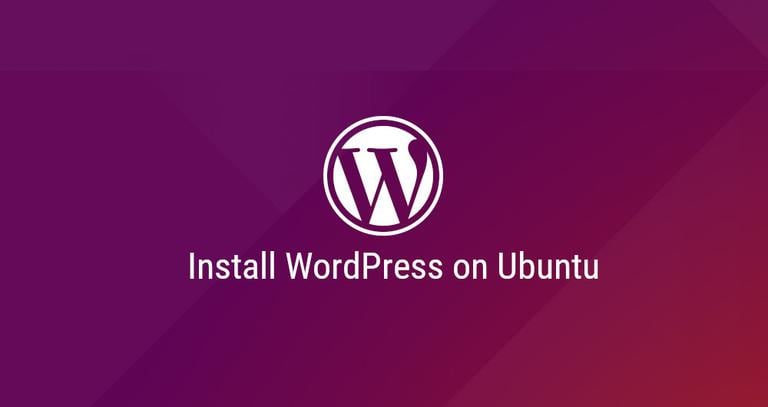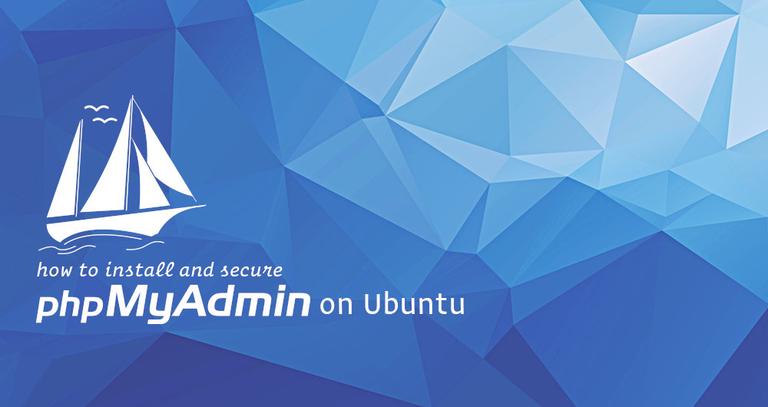How To Set Up Apache Virtual Hosts on Ubuntu 18.04
Updated on
•4 min read
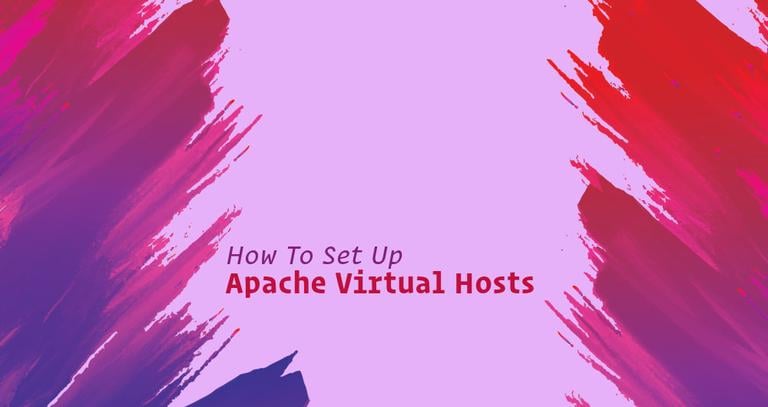
In this tutorial, we’ll provide a step by step instructions about how to set up Apache Virtual Hosts on Ubuntu 18.04.
Apache Virtual Hosts allows you to run more than one website on a single machine. With Virtual Hosts, you can specify the site document root (the directory which contains the website files), create a separate security policy for each site, use different SSL certificates and much more.
Although this tutorial is written for Ubuntu 18.04 Bionic Beaver the same steps can be used for Ubuntu 16.04 Xenial Xerus.
Prerequisites
Make sure that you have met the following prerequisites before continuing with this tutorial:
- You have a domain name pointing to your public server IP. We’ll use
example.com. - You have Apache installed by following these instructions .
- You are logged in as a user with sudo privileges .
Create the Directory Structure
The document root is the directory where the website files for a domain name are stored and served in response to requests. You can set the document root to any location you want, in this guide we will use the following directory structure:
/var/www/
├── domain1.com
│ └── public_html
├── domain2.com
│ └── public_html
├── domain3.com
│ └── public_html
Basically, we will create a separate directory for each domain we want to host on our server inside the /var/www directory. Within each of these directories, we will create a public_html directory that will store the domain website files.
Start by creating the root directory
for the example.com domain:
sudo mkdir -p /var/www/example.com/public_htmlFor testing purposes also create an index.html file inside the domain document root directory.
Open your editor and create the demo file:
<!DOCTYPE html>
<html lang="en" dir="ltr">
<head>
<meta charset="utf-8">
<title>Welcome to example.com</title>
</head>
<body>
<h1>Success! example.com home page!</h1>
</body>
</html>
In this guide, we are running the commands as a sudo user and the newly created files and directories are owned by the root user.
To avoid any permission issues we can change the ownership
of the domain document root directory to the apache user (www-data) :
sudo chown -R www-data: /var/www/example.comCreate a Virtual Hosts
By default on Ubuntu systems, Apache Virtual Hosts configuration files are stored in /etc/apache2/sites-available directory and can be enabled by creating symbolic links to the /etc/apache2/sites-enabled directory.
Open your editor of choice and create the following basic Virtual Host configuration file:
<VirtualHost *:80>
ServerName example.com
ServerAlias www.example.com
ServerAdmin webmaster@example.com
DocumentRoot /var/www/example.com/public_html
<Directory /var/www/example.com/public_html>
Options -Indexes +FollowSymLinks
AllowOverride All
</Directory>
ErrorLog ${APACHE_LOG_DIR}/example.com-error.log
CustomLog ${APACHE_LOG_DIR}/example.com-access.log combined
</VirtualHost>
ServerName: The domain that should match for this virtual host configuration. This should be your domain name.ServerAlias: All other domains that should match for this virtual host as well, such as thewwwsubdomain.DocumentRoot: The directory from which Apache will serve the domain files.Options: This directive controls which server features are available in a specific directory.-Indexes: Prevents directory listings.FollowSymLinks: This option tells your web server to follow the symbolic links.
AllowOverride: Specifies which directives declared in the.htaccessfile can override the configuration directives.ErrorLog,CustomLog: Specifies the location for log files.
You can name the configuration file as you like but the best practice is to use the domain name as the name of the virtual host configuration file.
To enable the new virtual host file we need to create a symbolic link from the virtual host file to the sites-enabled directory, which is read by apache2 during startup.
The easiest way to enable the virtual host is by using the a2ensite helper:
sudo a2ensite example.com
The other option is to manually create a symlink as shown below:
sudo ln -s /etc/apache2/sites-available/example.com.conf /etc/apache2/sites-enabled/Once done, test the configuration for any syntax errors with:
sudo apachectl configtestIf there are no errors you will see the following output:
Syntax OK
Restart the Apache service for the changes to take effect:
sudo systemctl restart apache2Finally to verify that everything is working as expected, open http://example.com in your browser of choice, and you will see something like this:

Conclusion
You have learned how to create an apache virtual host configuration to host multiple domains on a single Ubuntu server. You can repeat the steps we outlined above and create additional virtual hosts for all your domains.
If you are facing any problems, feel free to leave a comment.
This post is a part of the how-to-install-lamp-stack-on-ubuntu-18-04 series.
Other posts in this series: