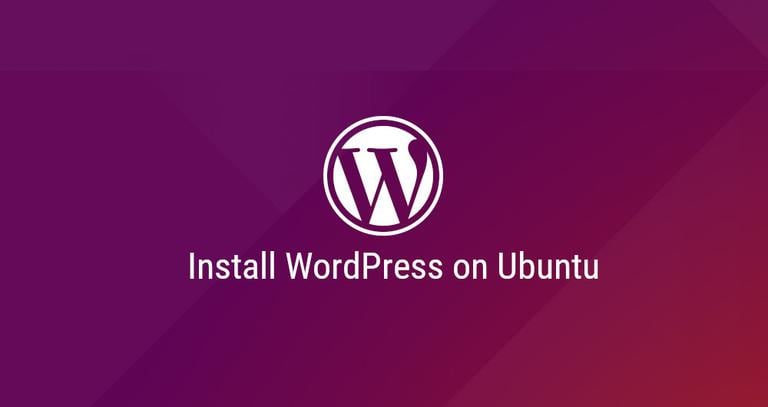How to Install Go on Ubuntu 18.04
Updated on
•3 min read

Go is a modern open-source programming language created by Google. Many popular applications, including Kubernetes, Docker, and Grafana are written in Go.
This tutorial will guide you through the steps of downloading and installing Go on an Ubuntu 18.04 machine.
Prerequisites
Before continuing with this tutorial, make sure you are logged in as a user with sudo privileges .
Installing Go on Ubuntu
Follow the steps below to install Go on Ubuntu 18.04:
1. Downloading the Go tarball
At the time of writing this article, the latest stable version of Go is version 1.13. Before downloading the tarball, visit the official Go downloads page and check if there is a new version available.
To download the Go binary, you can use either wget
or curl
:
wget https://dl.google.com/go/go1.13.linux-amd64.tar.gz2. Verifying the Go tarball
To verify the tarball checksum you can use the sha256sum command:
sha256sum go1.13.linux-amd64.tar.gzThe output will look something like this:
68a2297eb099d1a76097905a2ce334e3155004ec08cdea85f24527be3c48e856 go1.13.linux-amd64.tar.gz
Make sure the hash printed from the command above matches the one from the downloads page.
3. Extracting the Go tarball
Use tar to extract
the tarball to the /usr/local directory:
sudo tar -C /usr/local -xzf go1.13.linux-amd64.tar.gz4. Adjusting the Path Variable
In order for the system to know where to find the Go executable binaries, we need to adjust the $PATH
environment variable.
We can do this by appending the following line to the /etc/profile file (for a system-wide installation) or the $HOME/.profile file (for a current user installation):
export PATH=$PATH:/usr/local/go/bin
Save the file, and load the new PATH environment variable into the current shell session:
source ~/.profile5. Verifying the Go Installation
Verify the installation by printing the Go version:
go versionThe output should look something like this:
go version go1.13 linux/amd64
Getting Started with Go
We’ll set up a workspace and build a simple “Hello world” program that will simply print the classic “hello world” message.
By default the workspace directory is set to
$HOME/go, to create it, type:mkdir ~/goInside the workspace create a new directory
src/hello:mkdir -p ~/go/src/helloIn that directory create a file named
hello.gowith the following content:~/go/src/hello/hello.gopackage main import "fmt" func main() { fmt.Printf("Hello, World\n") }You can learn more about Go workspace directory hierarchy here .
To build the file, navigate to the
~/go/src/hellodirectory and run thego buildcommand:cd ~/go/src/hellogo buildThe command above will build an executable named
hello.You can run the executable by simply executing the command below:
./helloThe output should look something like this:
Hello, World
Conclusion
Now that you have downloaded and installed Go on your Ubuntu system, you can start developing your Go projects.
If you hit a problem or have feedback, leave a comment below.