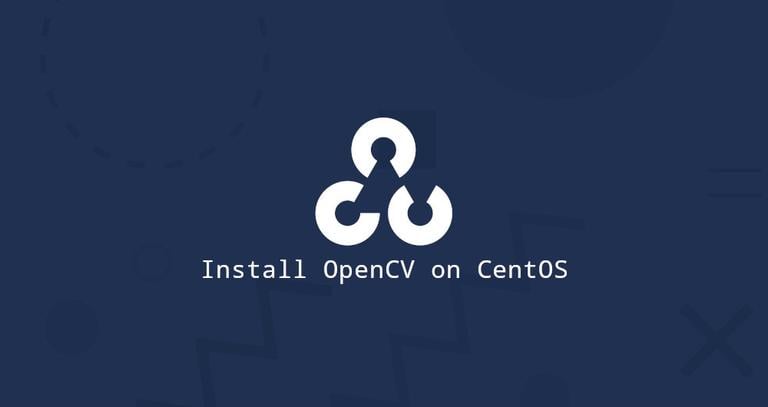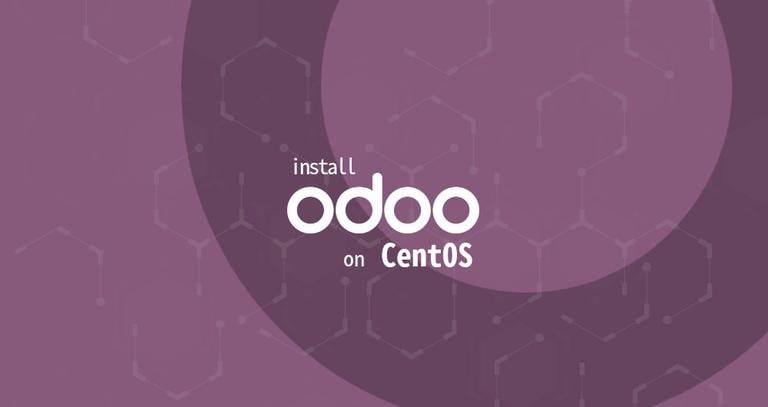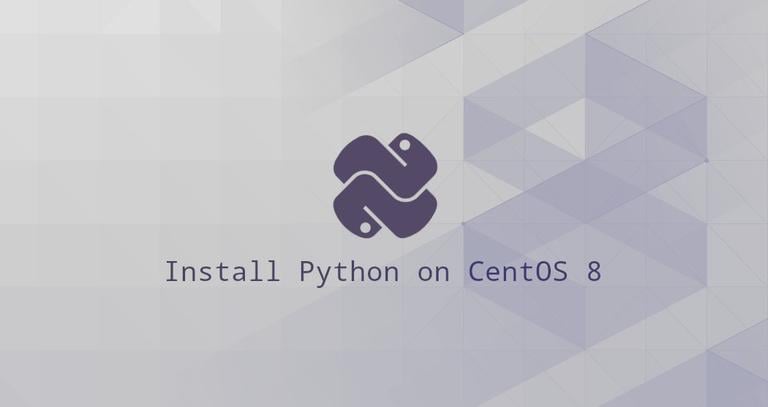How to Install OpenCV on CentOS 7
Updated on
•3 min read
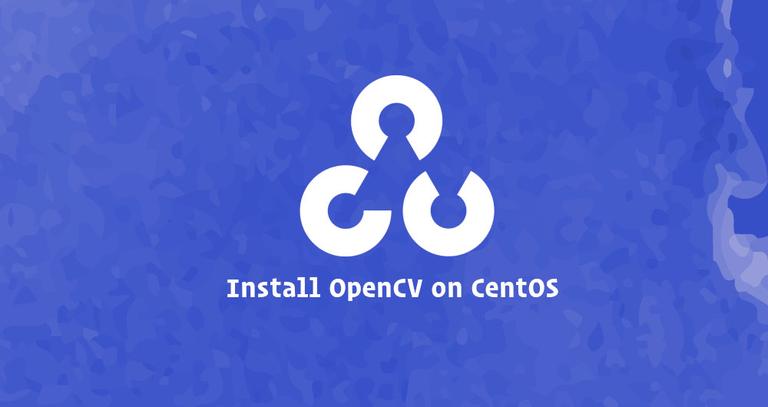
OpenCV (Open Source Computer Vision Library) is an open-source computer vision library with bindings for C++, Python, and Java and supports all major operating systems. It can take advantage of multi-core processing and features GPU acceleration for real-time operation.
OpenCV is used for a very wide range of applications, including medical image analysis, stitching street view images, surveillance video, detecting and recognizing faces, tracking moving objects, extracting 3D models, and much more.
In this tutorial, we will show how to install OpenCV on CentOS 7.
Install OpenCV from the CentOS Repository
The OpenCV package is available from the CentOS 7 standard repositories, but is it pretty outdated. If you want to install the latest stable version of OpenCV from source, scroll down to the Installing OpenCV from the Source section of this tutorial.
At the time of writing, the version in the repositories is 2.4.5.
Install the OpenCV packages by typing:
sudo yum install opencv opencv-devel opencv-pythonOnce the installation is completed you can verify it by running:
pkg-config --modversion opencv2.4.5
Or by importing the Python cv2 module and print the OpenCV version:
python -c "import cv2; print(cv2.__version__)"2.4.5
Installing OpenCV from the Source
Building the OpenCV library from the source allows you to have the latest available version. It will be optimized for your particular system, and you will have complete control over the build options.
To install the latest OpenCV version from the source, follow these steps:
Install the required and optional dependencies:
sudo yum install epel-release git gcc gcc-c++ cmake3 qt5-qtbase-devel \python python-devel python-pip cmake python-devel python34-numpy \gtk2-devel libpng-devel jasper-devel openexr-devel libwebp-devel \libjpeg-turbo-devel libtiff-devel libdc1394-devel tbb-devel numpy \eigen3-devel gstreamer-plugins-base-devel freeglut-devel mesa-libGL \mesa-libGL-devel boost boost-thread boost-devel libv4l-develClone both OpenCV’s and OpenCV contrib repositories:
mkdir ~/opencv_build && cd ~/opencv_buildgit clone https://github.com/opencv/opencv.gitgit clone https://github.com/opencv/opencv_contrib.gitAt the time of writing, the default version in the github repositories is version 4.2.0. If you want to install an older version of OpenCV, cd to both
opencvandopencv_contribdirectories and rungit checkout <opencv-version>Once the download is completed create a temporary build directory, and switch to it:
cd ~/opencv_build/opencv && mkdir build && cd buildConfigure the OpenCV build with the following CMake command:
cmake3 -D CMAKE_BUILD_TYPE=RELEASE \-D CMAKE_INSTALL_PREFIX=/usr/local \-D INSTALL_C_EXAMPLES=ON \-D INSTALL_PYTHON_EXAMPLES=ON \-D OPENCV_GENERATE_PKGCONFIG=ON \-D OPENCV_EXTRA_MODULES_PATH=~/opencv_build/opencv_contrib/modules \-D BUILD_EXAMPLES=ON ..Once the CMake build system is finalized, you will see something like below:
-- Configuring done -- Generating done -- Build files have been written to: /home/linuxize/opencv_build/opencv/buildStart the compilation process by running the following command:
make -j8Modify the
-jflag according to your processor. If you do not know the number of cores in your processor, you can find it by typingnproc.The compilation may take several minutes or more, depending on your system configuration. When completed, you will see something like this:
[100%] Built target example_tutorial_Threshold_inRange [100%] Linking CXX shared module ../../lib/cv2.so [100%] Built target opencv_python2Install OpenCV with:
sudo make installCreate symlink
opencv4.pcfile to the/usr/share/pkgconfigdirectory and runldconfigto rebuild the libraries cache.sudo ln -s /usr/local/lib64/pkgconfig/opencv4.pc /usr/share/pkgconfig/sudo ldconfigCheck the OpenCV version by typing:
pkg-config --modversion opencv44.2.0To enable the Python
cv2module run:sudo ln -s /usr/local/lib/python2.7/site-packages/cv2 /usr/lib/python2.7/site-packages/Import the module and verify the installation by printing the OpenCV version:
python -c "import cv2; print(cv2.__version__)"4.2.0-dev
Conclusion
We have shown you two different ways to install OpenCV on your CentOS 7 server. The method you choose depends on your requirements and preferences. Even though installing the packaged version from the CentOS repository is easier, building OpenCV from source gives you more flexibility, and it should be your first option when installing OpenCV.
If you have any questions or feedback, feel free to comment below.