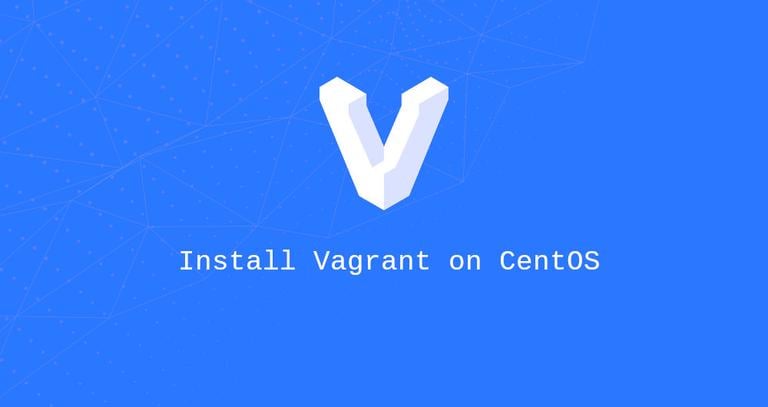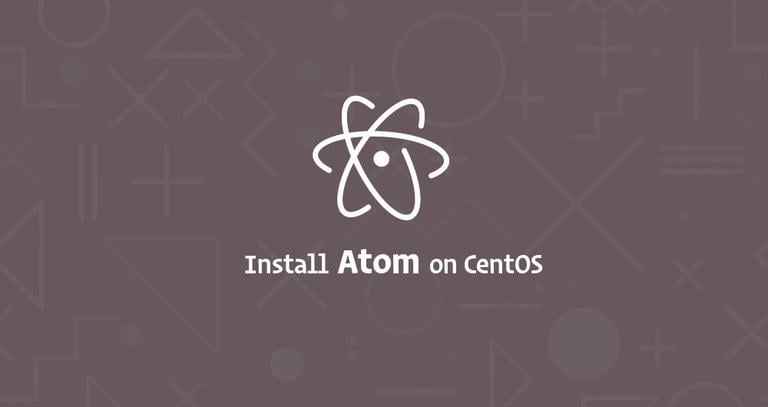How to Install Vagrant on CentOS 7
Updated on
•3 min read
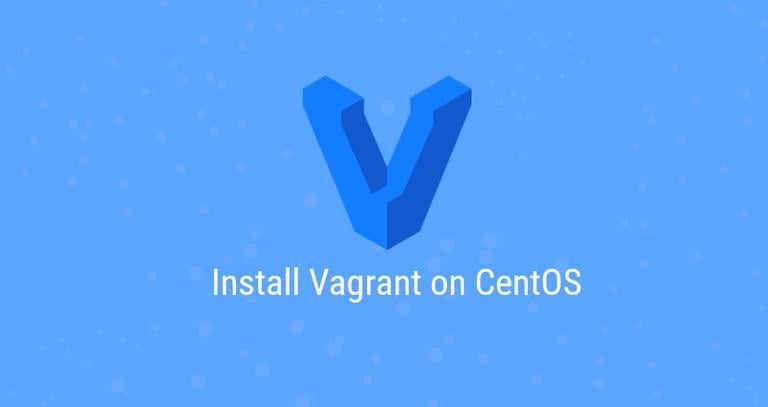
Vagrant is an open-source command line tool for building and managing virtual machine environments. By default, Vagrant can provision machines on top of VirtualBox, Hyper-V, and Docker. Other providers such as Libvirt (KVM), VMware and AWS can be installed via the Vagrant plugin system.
Vagrant is mostly used by developers to set up a development environment that matches the production environment.
In this tutorial, we will walk you through installing Vagrant on CentOS 7 systems.
Prerequisites
Ensure that you have met the following prerequisites before continuing with this tutorial:
- VirtualBox installed on your CentOS machine .
- Logged in as a user with sudo privileges .
Installing Vagrant on CentOS
At the time of writing this article, the latest stable version of Vagrant is version 2.2.6. Before continuing with the next step, visit the Vagrant downloads page and check if there is a new version of Vagrant available.
Use the following command to install Vagrant on your CentOS machine:
sudo yum install https://releases.hashicorp.com/vagrant/2.2.6/vagrant_2.2.6_x86_64.rpmTo verify that the installation was successful run the following command which will print the Vagrant version:
vagrant --versionThe output should look something like this:
Vagrant 2.2.6
Getting Started with Vagrant
Now that Vagrant is installed on your CentOS system, we will show you how to create a development environment.
We’ll be using the VirtualBox provider, which is the default provider for Vagrant.
The first step is to create a directory that will be the project root directory and hold the Vagrantfile file. Vagrantfile is a Ruby file that describes how to configure and provision the virtual machine.
Create the project directory and switch to it with:
mkdir ~/my-vagrant-projectcd ~/my-vagrant-project
The next step is to initialize a new Vagrantfile using the vagrant init command and specify the box you want to use.
Boxes are the package format for the Vagrant environments and are provider-specific. You can find a list of publicly available Vagrant Boxes on the Vagrant box catalog page.
In this example, we will use the ubuntu/bionic64 box. Run the following command to initialize a new Vagrantfile:
vagrant init ubuntu/bionic64A `Vagrantfile` has been placed in this directory. You are now
ready to `vagrant up` your first virtual environment! Please read
the comments in the Vagrantfile as well as documentation on
`vagrantup.com` for more information on using Vagrant.
You can open the Vagrantfile , read the comments, and make adjustments according to your needs.
Run the vagrant up command to create and configure the virtual machine according to the Vagrantfile.
vagrant up==> default: Configuring and enabling network interfaces...
default: SSH address: 192.168.121.24:22
default: SSH username: vagrant
default: SSH auth method: private key
==> default: Rsyncing folder: /home/linuxize/Vagrant/my-vagrant-project/ => /vagrant
As you can see from the output above Vagrant also mounts the project directory at /vagrant in the virtual machine, which allows you to work on your project’s files on your host machine.
To ssh into the virtual machine simply run:
vagrant sshYou can stop the virtual machine with the following command:
vagrant haltThe following command stops the machine if it is running and destroys all resources that were created during the creation of the machine:
vagrant destroyConclusion
You have learned how to install and use Vagrant on your CentOS 7 machine. We have also shown you how to create a basic development environment.
To find more information about Vagrant, visit the official Vagrant documentation page.
If you have any questions, please leave a comment below.