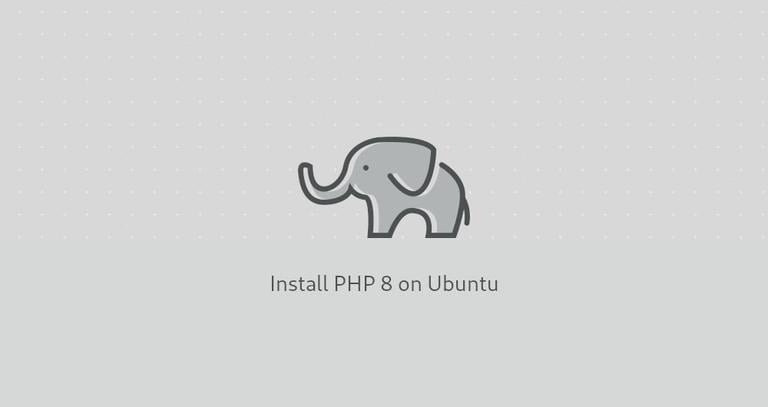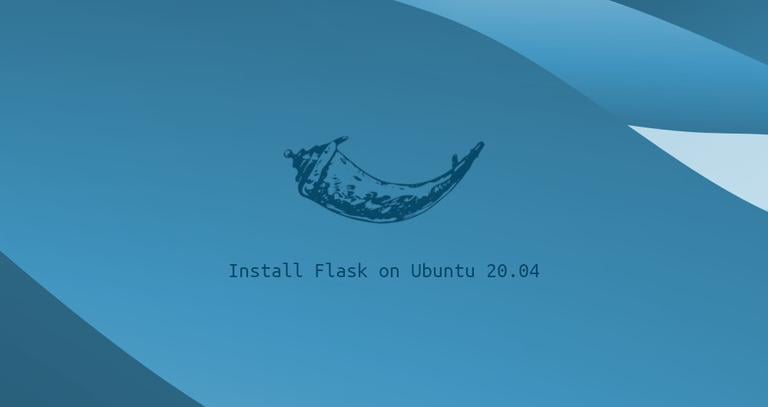How to Install Zoom on Ubuntu 20.04
Published on
•2 min read
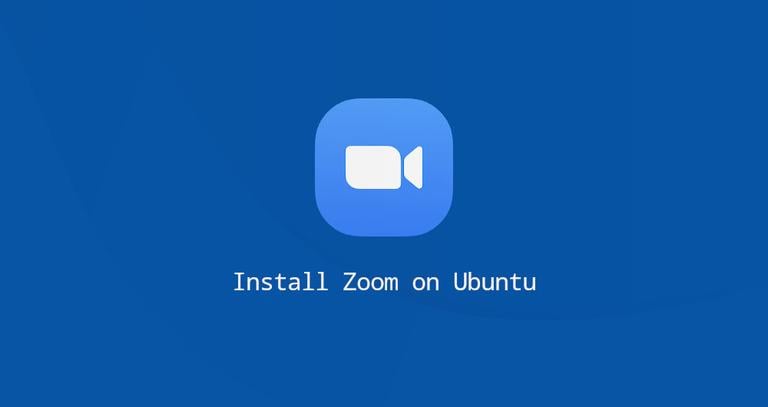
Zoom is an easy to use communication platform that unifies cloud video conferencing, real-time messaging, and content sharing. With Zoom, you can host webinars, organize online meetings, and create conference rooms.
This guide explains how to install Zoom on Ubuntu 20.04. The same instructions apply for all Debian based distribution, including Kubuntu, Linux Mint, and Elementary OS.
Installing Zoom on Ubuntu
Zoom is not an open-source application, and it is not included in the Ubuntu repositories. We’ll install Zoom from their APT repositories.
Perform the following steps as root or user with sudo privileges to install Zoom on your Ubuntu machine:
Open your terminal and enter the following
wgetcommand to download the latest Zoom deb package:wget https://zoom.us/client/latest/zoom_amd64.debOnce the download is complete, install Zoom by running the following command as a user with sudo privileges:
sudo apt install ./zoom_amd64.debYou will be prompted to enter your password.
That’s it. Zoom has been installed, and you can start using it.
Later, when a new version is released, to update Zoom, repeat the same steps.
Starting Zoom
Zoom can be launched from the command line by typing zoom or by clicking on the Zoom icon (Applications -> Internet -> zoom).
When you start zoom for the first time, a window like the following will appear:
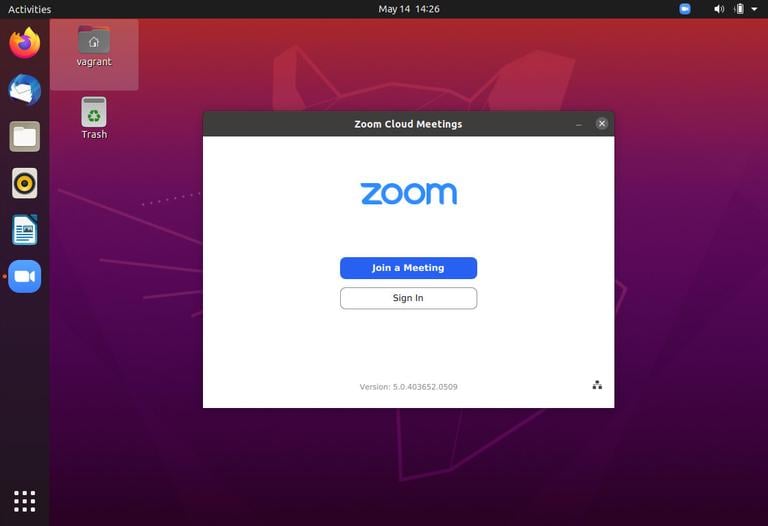
From here, you can sign in with your Zoom account and start a video conference with your friends and family.
Uninstalling Zoom
If for some reason you want to uninstall Zoom, open your terminal and run the following command:
sudo apt remove zoomConclusion
We have shown you how to install Zoom on your Ubuntu 20.04 desktop.
Feel free to leave a comment below.