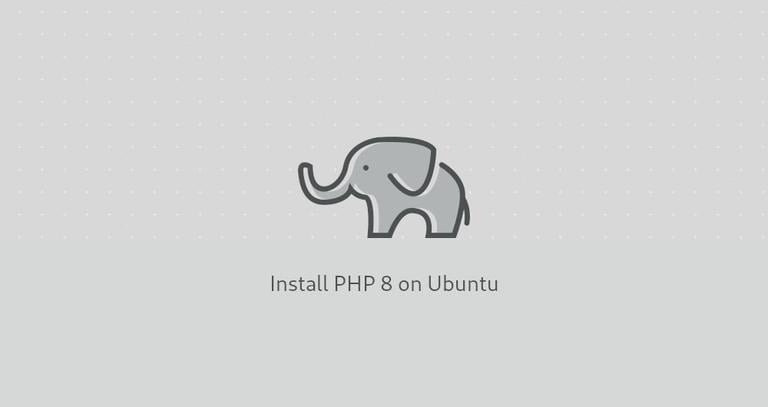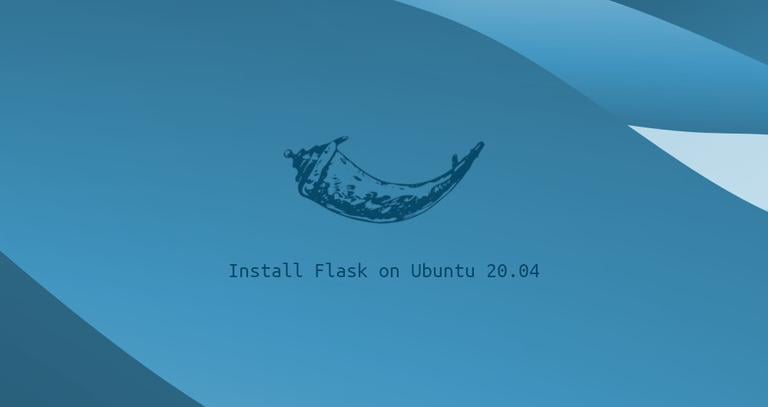How to Install Nvidia Drivers on Ubuntu 20.04
Published on
•4 min read
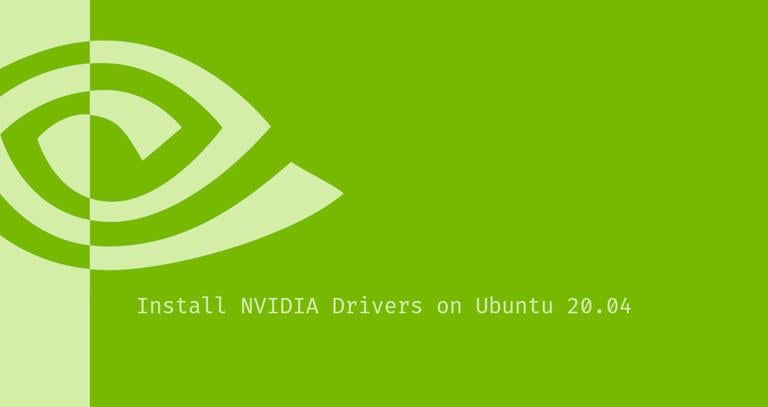
This article describes how to install the NVIDIA drivers on Ubuntu 20.04.
If your Ubuntu machine has an NVIDIA GPU, you can choose between the open-source driver Nouveau and NVIDIA’s proprietary drivers. By default, Ubuntu uses Nouveau drivers that are generally much slower than the proprietary drivers and lacks support for the latest hardware and software technology.
Installing NVIDIA drivers on Ubuntu is an easy task that can be done in less than a minute. Ubuntu includes a tool that can detect the graphics card model and install the appropriate NVIDIA drivers. Alternatively, you can download and install the drivers from the NVIDIA site.
Installing the NVIDIA Drivers Using a GUI
This is the easiest and the recommended way to install NVIDIA drivers on Ubuntu Desktop systems.
In the Activities screen, search for “driver” and click on the “Additional Drivers” icon.
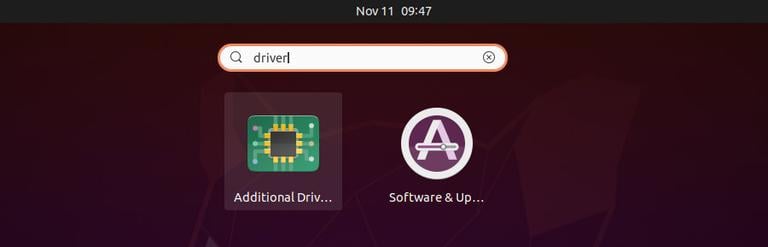
The “Software & Updates” window will open where you can see all available drivers for your graphic card.
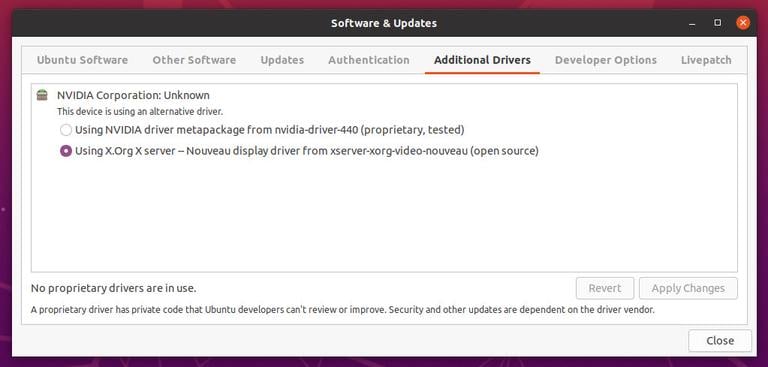
Depending on the installed card, you will be presented with a list of one or more NVIDIA drivers.
Select the NVIDIA diver you want to install and click on the “Apply Changes” button.

The installation process may take a few minutes.
Once the drivers and installed, reboot your machine .
The new NVIDIA driver will be active after the system boot up. If you want to view or change the driver setting, launch the nvidia-settings utility:
sudo nvidia-settings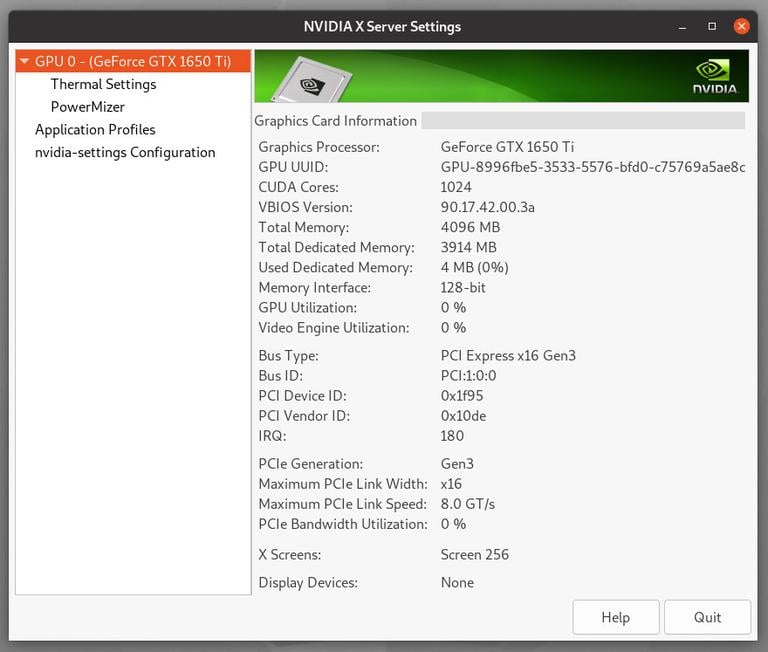
Later, if you want to update or change the driver, just repeat the same steps.
Installing the NVIDIA Drivers Using the Command-Line
If you prefer the command-line interface, you can use the ubuntu-drivers tool.
Open your terminal (Ctrl+Alt+T), and run the following command to get information about your graphic card and available drivers:
ubuntu-drivers devicesThe output below shows that this system has “GeForce GTX 1650” and the recommended driver is “nvidia-driver-440”. You may see a different output depending on your system.
== /sys/devices/pci0000:00/0000:00:01.0/0000:01:00.0 ==
modalias : pci:v000010DEd00001F95sv00001028sd0000097Dbc03sc02i00
vendor : NVIDIA Corporation
model : TU117M [GeForce GTX 1650 Ti Mobile]
driver : nvidia-driver-440 - distro non-free recommended
driver : xserver-xorg-video-nouveau - distro free builtin
Usually, it is best to install the recommended driver. To do so, use the apt
package manager:
sudo apt install nvidia-driver-440Once the installation is completed, reboot your system:
sudo rebootWhen the system is back, you can view the status of the graphic card using the nvidia-smi monitoring tool:
nvidia-smiThe command will display the version of the used driver and other information about the NVIDIA card:
Wed Nov 11 22:45:21 2020
+-----------------------------------------------------------------------------+
| NVIDIA-SMI 440.100 Driver Version: 440.100 CUDA Version: 11.1 |
|-------------------------------+----------------------+----------------------+
| GPU Name Persistence-M| Bus-Id Disp.A | Volatile Uncorr. ECC |
| Fan Temp Perf Pwr:Usage/Cap| Memory-Usage | GPU-Util Compute M. |
| | | MIG M. |
|===============================+======================+======================|
| 0 GeForce GTX 165... Off | 00000000:01:00.0 Off | N/A |
| N/A 41C P3 14W / N/A | 4MiB / 3914MiB | 0% Default |
| | | N/A |
+-------------------------------+----------------------+----------------------+
+-----------------------------------------------------------------------------+
| Processes: |
| GPU GI CI PID Type Process name GPU Memory |
| ID ID Usage |
|=============================================================================|
| 0 N/A N/A 2323 G /usr/lib/xorg/Xorg 4MiB |
+-----------------------------------------------------------------------------+
Installing the Latest NVIDIA Drivers
Most users should stick with the stable NVIDIA drivers that are available in the default Ubuntu repositories. If you want to live on the edge you can install the latest drivers either from the NVIDIA site or from the “Graphics Drivers” PPA.
We’ll use the PPA method as it is easier to install and update the drivers.
Add the PPA repository using the following command:
sudo add-apt-repository ppa:micahflee/ppaUse the ubuntu-drivers tool to view the available drivers:
ubuntu-drivers devices== /sys/devices/pci0000:00/0000:00:01.0/0000:01:00.0 ==
modalias : pci:v000010DEd00001F95sv00001028sd0000097Dbc03sc02i00
vendor : NVIDIA Corporation
model : TU117M [GeForce GTX 1650 Ti Mobile]
driver : nvidia-driver-440-server - distro non-free
driver : nvidia-driver-450-server - third-party non-free
driver : nvidia-driver-455 - third-party non-free recommended
driver : xserver-xorg-video-nouveau - distro free builtin
Install the desired driver:
sudo apt install nvidia-driver-455Reboot the system to activate the new driver.
Conclusion
We’ve shown you how to install NVIDIA Driver on Ubuntu 20.04. If you hit any problem, check the Ubuntu Nvidia page .
If you have two graphic cards, and you want to switch between NVIDIA and integrated card, check the System76 Power extension.