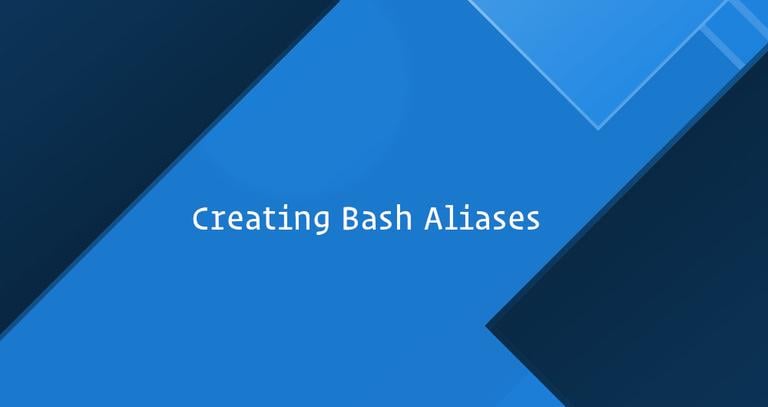Dig Command in Linux (DNS Lookup)
Updated on
•8 min read

Dig (Domain Information Groper) is a powerful command-line tool for querying DNS name servers.
The dig command, allows you to query information about various DNS records, including host addresses, mail exchanges, and name servers. It is the most commonly used tool among system administrators for troubleshooting DNS problems because of its flexibility and ease of use.
This tutorial explains how to use the dig utility through practical examples and detailed explanations of the most common dig options.
Installing dig
To check if the dig command is available on your system type:
dig -vThe output should look something like this:
DiG 9.11.3-1ubuntu1.1-Ubuntu
If dig is not present on your system, the command above will print “dig: command not found”. The dig tool can be installed using the distro’s package manager.
Install dig on Ubuntu and Debian
sudo apt update && sudo apt install dnsutilsInstall dig on CentOS and Fedora
sudo yum install bind-utilsInstall dig on Arch Linux
sudo pacman -S bind-toolsUnderstanding the dig Output
In its simplest form, when used to query a single host (domain) without any additional options, the dig command is pretty verbose.
In the following example, we’re performing on the linux.org domain:
dig linux.orgThe output should look something like this:
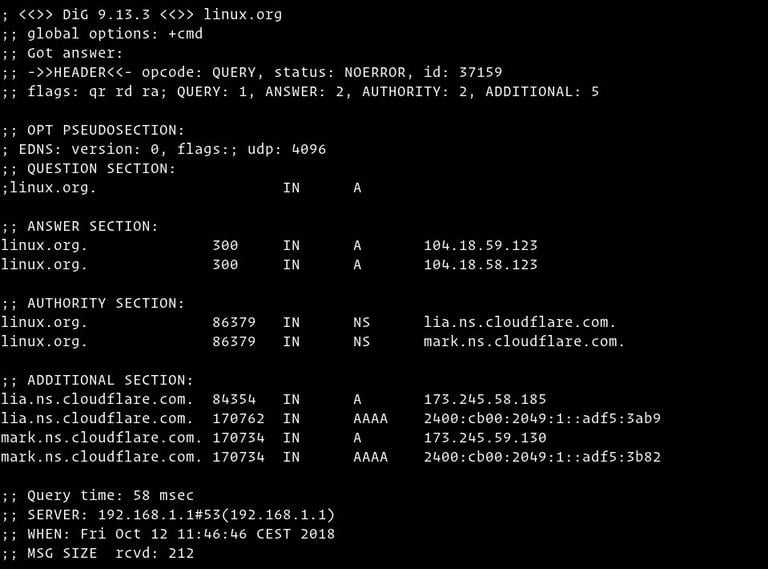
Let’s go section by section and explain the output of the dig command:
The first line of the output prints the installed
digversion, and the queried domain name. The second line shows the global options (by default, only cmd).; <<>> DiG 9.13.3 <<>> linux.org ;; global options: +cmdIf you don’t want those lines to be included in the output, use the
+nocmdoption. This option must be the very first one after thedigcommand.The next section includes technical details about the answer received from the requested authority (DNS server). The header shows the opcode (the action performed by
dig) and the status of the action. In this example, the status isNOERROR, which means that the requested authority served the query without any issue.;; Got answer: ;; ->>HEADER<<- opcode: QUERY, status: NOERROR, id: 37159 ;; flags: qr rd ra; QUERY: 1, ANSWER: 2, AUTHORITY: 2, ADDITIONAL: 5This section can be removed using the
+nocommentsoption, which also disables some other section’s headers.The “OPT” pseudo section is shown only in the newer versions of the
digutility. You can read more about the Extension mechanisms for DNS (EDNS) here .;; OPT PSEUDOSECTION: ; EDNS: version: 0, flags:; udp: 4096To exclude this section from the output, use the
+noednsoption.In the “QUESTION” section
digshows the query (question). By default,digrequests the A record.;; QUESTION SECTION: ;linux.org. IN AYou can disable this section using the
+noquestionoption.The “ANSWER” section provides us with an answer to our question. As we already mentioned, by default
digwill request the A record. Here, we can see that the domainlinux.orgpoints to the104.18.59.123IP address.;; ANSWER SECTION: linux.org. 300 IN A 104.18.59.123 linux.org. 300 IN A 104.18.58.123Usually, you do not want to turn off the answer, but you can remove this section from the output using the
+noansweroption.The “AUTHORITY” section tells us what server(s) are the authority for answering DNS queries about the queried domain.
;; AUTHORITY SECTION: linux.org. 86379 IN NS lia.ns.cloudflare.com. linux.org. 86379 IN NS mark.ns.cloudflare.com.You can disable this section of the output using the
+noauthorityoption.The “ADDITIONAL” section gives us information about the IP addresses of the authoritative DNS servers shown in the authority section.
;; ADDITIONAL SECTION: lia.ns.cloudflare.com. 84354 IN A 173.245.58.185 lia.ns.cloudflare.com. 170762 IN AAAA 2400:cb00:2049:1::adf5:3ab9 mark.ns.cloudflare.com. 170734 IN A 173.245.59.130 mark.ns.cloudflare.com. 170734 IN AAAA 2400:cb00:2049:1::adf5:3b82The
+noadditionaloption disables the additional section of a reply.The last section of the
digoutput includes statistics about the query.;; Query time: 58 msec ;; SERVER: 192.168.1.1#53(192.168.1.1) ;; WHEN: Fri Oct 12 11:46:46 CEST 2018 ;; MSG SIZE rcvd: 212You can disable this part with the
+nostatsoption.
Printing Only the Answer
Generally, you would want to get only a short answer to your dig query.
1. Get a Short Answer
To get a short answer to your query, use the +short option:
dig linux.org +short104.18.59.123
104.18.58.123
The output will include only the IP addresses of the A record.
2. Get a Detailed Answer
For more a detailed answer, turn off all the results using the +noall options and then turn on only the answer section with the +answer option.
dig linux.org +noall +answer; <<>> DiG 9.13.3 <<>> linux.org +noall +answer
;; global options: +cmd
linux.org. 67 IN A 104.18.58.123
linux.org. 67 IN A 104.18.59.123
Query Specific Name Server
By default, if no name server is specified, dig uses the servers listed in /etc/resolv.conf file.
To specify a name server against which the query will be executed, use the @ (at) symbol followed by the name server IP address or hostname.
For example, to query the Google name server (8.8.8.8) for information about the linux.org domain you would use:
dig linux.org @8.8.8.8; <<>> DiG 9.13.3 <<>> linux.org @8.8.8.8
;; global options: +cmd
;; Got answer:
;; ->>HEADER<<- opcode: QUERY, status: NOERROR, id: 39110
;; flags: qr rd ra; QUERY: 1, ANSWER: 2, AUTHORITY: 0, ADDITIONAL: 1
;; OPT PSEUDOSECTION:
; EDNS: version: 0, flags:; udp: 512
;; QUESTION SECTION:
;linux.org. IN A
;; ANSWER SECTION:
linux.org. 299 IN A 104.18.58.123
linux.org. 299 IN A 104.18.59.123
;; Query time: 54 msec
;; SERVER: 8.8.8.8#53(8.8.8.8)
;; WHEN: Fri Oct 12 14:28:01 CEST 2018
;; MSG SIZE rcvd: 70
Query a Record Type
Dig allows you to perform any valid DNS query by appending the record type to the end of the query. In the following section, we will show you examples of how to search for the most common records, such as A (the IP address), CNAME (canonical name), TXT (text record), MX (mail exchanger), and NS (name servers).
1. Querying A records
To get a list of all the address(es) for a domain name, use the a option:
dig +nocmd google.com a +noall +answergoogle.com. 128 IN A 216.58.206.206
As you already know, if no DNS record type is specified, dig will request the A record. You can also query the A record without specifying the a option.
2. Querying CNAME records
To find the alias domain name use the cname option:
dig +nocmd mail.google.com cname +noall +answermail.google.com. 553482 IN CNAME googlemail.l.google.com.
3. Querying TXT records
Use the txt option to retrieve all the TXT records for a specific domain:
dig +nocmd google.com txt +noall +answergoogle.com. 300 IN TXT "facebook-domain-verification=22rm551cu4k0ab0bxsw536tlds4h95"
google.com. 300 IN TXT "v=spf1 include:_spf.google.com ~all"
google.com. 300 IN TXT "docusign=05958488-4752-4ef2-95eb-aa7ba8a3bd0e"
4. Querying MX records
To get a list of all the mail servers for a specific domain use the mx option:
dig +nocmd google.com mx +noall +answergoogle.com. 494 IN MX 30 alt2.aspmx.l.google.com.
google.com. 494 IN MX 10 aspmx.l.google.com.
google.com. 494 IN MX 40 alt3.aspmx.l.google.com.
google.com. 494 IN MX 50 alt4.aspmx.l.google.com.
google.com. 494 IN MX 20 alt1.aspmx.l.google.com.
5. Querying NS records
To find the authoritative name servers for our specific domain use the ns option:
dig +nocmd google.com ns +noall +answergoogle.com. 84527 IN NS ns1.google.com.
google.com. 84527 IN NS ns2.google.com.
google.com. 84527 IN NS ns4.google.com.
google.com. 84527 IN NS ns3.google.com.
6. Querying All Records
Use the any option to get a list of all DNS records for a specific domain:
dig +nocmd google.com any +noall +answergoogle.com. 299 IN A 216.58.212.14
google.com. 299 IN AAAA 2a00:1450:4017:804::200e
google.com. 21599 IN NS ns2.google.com.
google.com. 21599 IN NS ns1.google.com.
google.com. 599 IN MX 30 alt2.aspmx.l.google.com.
google.com. 21599 IN NS ns4.google.com.
google.com. 599 IN MX 50 alt4.aspmx.l.google.com.
google.com. 599 IN MX 20 alt1.aspmx.l.google.com.
google.com. 299 IN TXT "docusign=05958488-4752-4ef2-95eb-aa7ba8a3bd0e"
google.com. 21599 IN CAA 0 issue "pki.goog"
google.com. 599 IN MX 40 alt3.aspmx.l.google.com.
google.com. 3599 IN TXT "facebook-domain-verification=22rm551cu4k0ab0bxsw536tlds4h95"
google.com. 21599 IN NS ns3.google.com.
google.com. 599 IN MX 10 aspmx.l.google.com.
google.com. 3599 IN TXT "v=spf1 include:_spf.google.com ~all"
google.com. 59 IN SOA ns1.google.com. dns-admin.google.com. 216967258 900 900 1800 60
Reverse DNS Lookup
To query the hostname
associated with a specific IP address use the -x option.
For example, to perform a reverse lookup on 208.118.235.148 you would type:
dig -x 208.118.235.148 +noall +answerAs you can see from the output below the IP address 208.118.235.148 is associated with the hostname wildebeest.gnu.org.
; <<>> DiG 9.13.3 <<>> -x 208.118.235.148 +noall +answer
;; global options: +cmd
148.235.118.208.in-addr.arpa. 245 IN PTR wildebeest.gnu.org.
Bulk Queries
If you want to query a large number of domains, you can add them in a file (one domain per line) and use the -f option followed by the file name.
In the following example, we are querying the domains listed in the domains.txt file.
lxer.com
linuxtoday.com
tuxmachines.org
dig -f domains.txt +short108.166.170.171
70.42.23.121
204.68.122.43
The .digrc File
The dig command’s behavior can be controlled by setting up per-user options in the ${HOME}/.digrc file.
If the .digrc file is present in the user’s home directory, the options specified in it are applied before the command line arguments.
For example, if you want to display only the answer section, open your text editor
and create the following ~/.digrc file:
+nocmd +noall +answer
Conclusion
dig is a command-line tool for querying DNS information and troubleshooting DNS related issues.
If you have any questions or feedback, feel free to leave a comment.