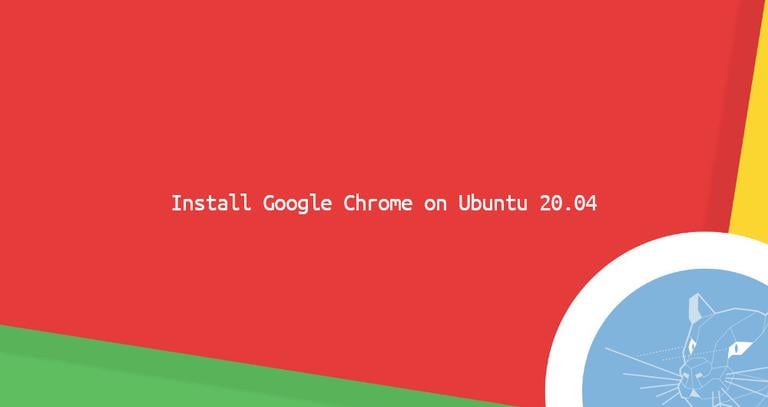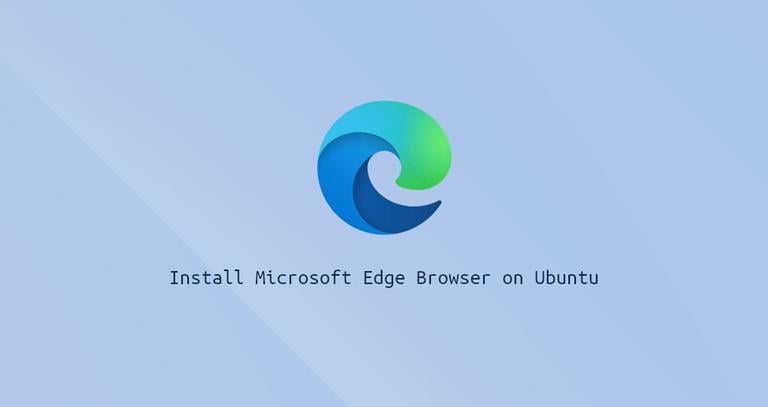How to Install Google Chrome Web Browser on Ubuntu 18.04
Updated on
•3 min read
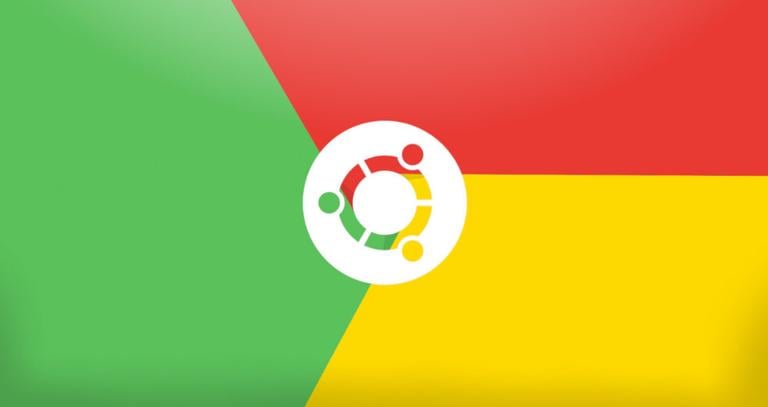
Google Chrome is the most widely used web browser in the world. It is fast, easy to use and secure browser built for the modern web.
Chrome is not an open-source browser, and it is not included in the Ubuntu repositories. Google Chrome is based on Chromium , an open-source browser which is available in the default Ubuntu repositories.
In this tutorial, we’ll show you how to install the Google Chrome web browser on Ubuntu 18.04. The same instructions apply for Ubuntu 16.04 and any other Debian based distribution, including Debian, Linux Mint and Elementary OS.
Prerequisites
Before continuing with this tutorial, make sure you are logged in as a user with sudo privileges .
Installing Google Chrome on Ubuntu
To install Google Chrome on your Ubuntu system, follow these steps:
1. Download Google Chrome
Open your terminal either by using the Ctrl+Alt+T keyboard shortcut or by clicking on the terminal icon.
Download the latest Google Chrome .deb package with wget
:
wget https://dl.google.com/linux/direct/google-chrome-stable_current_amd64.deb2. Install Google Chrome
Installing packages on Ubuntu requires sudo privileges. Make sure you are running the following command as a user with sudo privileges.
Install the Google Chrome .deb package by typing:
sudo apt install ./google-chrome-stable_current_amd64.debYou will be asked to enter your user password. The output should look something like the following:
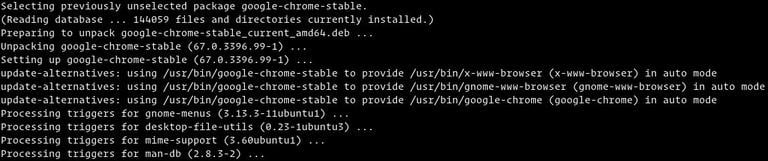
Starting Google Chrome
Now that Google Chrome is installed on your Ubuntu system, you can start it either from the command line by typing google-chrome or by clicking on the Google Chrome icon (Activities -> Google Chrome):
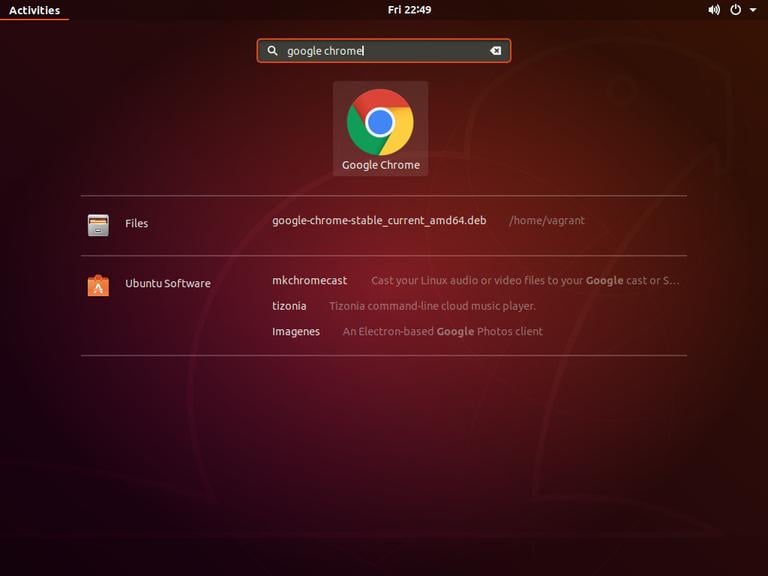
When you start Google Chrome for the first time, a window like the following will appear asking if you want to make Google Chrome your default browser and to send usage statistic and crash reports to Google:
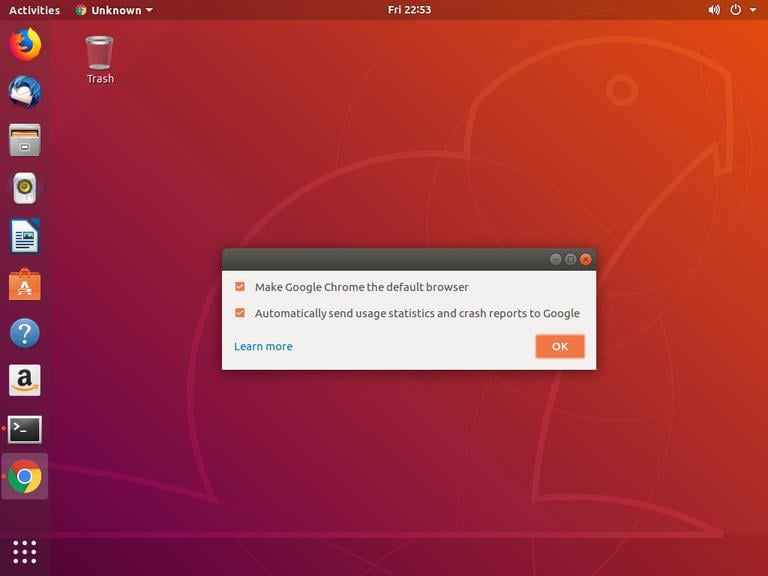
Select according to your preference, and click OK to proceed.
Google Chrome will open, and you’ll see the default Chrome welcome page.
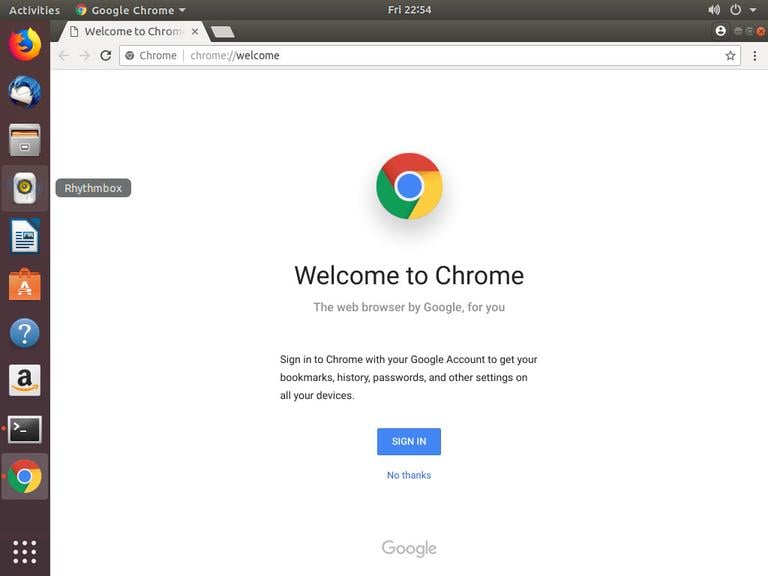
From here, you can sign-in to Chrome with your Google Account to sync your bookmarks, history, passwords, and other settings on all your devices.
Updating Google Chrome
During the installation process, the official Google repository will be added to your system. You can use the cat command to verify the file contents:
cat /etc/apt/sources.list.d/google-chrome.list### THIS FILE IS AUTOMATICALLY CONFIGURED ###
# You may comment out this entry, but any other modifications may be lost.
deb [arch=amd64] http://dl.google.com/linux/chrome/deb/ stable main
This ensures that your Google Chrome installation will be updated automatically when a new version is released through your desktop standard Software Update tool.
Conclusion
In this tutorial, we’ve shown you how to install Google Chrome on your Ubuntu 18.04 desktop machine.
If you’ve previously used a different browser, like Firefox, Chromium or Opera , you can import your bookmarks and settings into Chrome.
Feel free to leave a comment below.