How to Install Plex Media Server on Raspberry Pi
Published on
•4 min read

Raspberry Pi can be used in many different projects. One of the Raspberry Pi’s most popular use case is to turn Raspberry Pi into a home media center.
Plex is a popular streaming media server that lets you organize your video, music, and photo collections and stream them to all of your devices at any time and from anywhere.
In this tutorial, we’ll show you how to install Plex Media Server on Raspberry Pi.
Prerequisites
We’re assuming that you have Raspbian installed on your Raspberry Pi . Plex Media Server doesn’t need a graphical interface so our recommendation is to use the Raspbian Stretch Lite image and enable SSH . This way your Raspberry Pi will have much more available processing power and memory to run the Plex media server.
It is also advisable to use external storage to store your media files. A spare SSD or USB drive will do the job.
Install Plex Media Server
The easiest way to install and manage Plex Media Server on Raspberry Pi is by using the official Plex repository. It requires no technical knowledge and it should not take you more than 20 minutes to install and configure the media server.
Login to your Raspberry Pi via SSH and follow the steps below to install the Plex Media Server:
Start by updating the packages index and install the dependencies necessary to enable a new repository over HTTPS:
sudo apt updatesudo apt install apt-transport-https ca-certificates curlNext import the repository’s GPG key and add the APT repository to your system’s software repository list by running the following commands:
curl https://downloads.plex.tv/plex-keys/PlexSign.key | sudo apt-key add -echo deb https://downloads.plex.tv/repo/deb public main | sudo tee /etc/apt/sources.list.d/plexmediaserver.listOnce the Plex repository is enabled, update the package list and install the latest version of the Plex Media Server with:
sudo apt updatesudo apt install plexmediaserverThe installation may take several minutes.
To verify that the Plex service is running type:
sudo systemctl status plexmediaserverThe output should look something like this:
● plexmediaserver.service - Plex Media Server Loaded: loaded (/lib/systemd/system/plexmediaserver.service; enabled; vendor preset: enabled) Active: active (running) since Sun 2019-05-26 08:11:09 EDT; 27min ago Process: 11470 ExecStartPre=/bin/sh -c /usr/bin/test -d "${PLEX_MEDIA_SERVER_APPLICATION_SUPPORT_DIR}" || /bin/mkdir -p "${PLEX_MEDIA_SERVER_APPLICATION_SUPPORT_DIR}" (code=exited, status=0/SUCCESS) Main PID: 11474 (sh) CGroup: /system.slice/plexmediaserver.service
Configure Plex Media Server
Before starting the Plex setup wizard let’s create the directories that will store the Plex media files:
sudo mkdir -p /opt/plexmedia/{movies,series}The Plex Media Server runs as the user plex which must have read and execute permissions to the media files and directories. To set the correct ownership
run the following command.
sudo chown -R plex: /opt/plexmediaNow we can proceed with the server configuration. Open your browser, type http://YOUR_SERVER_IP:32400/web and you will be presented with the following screen:
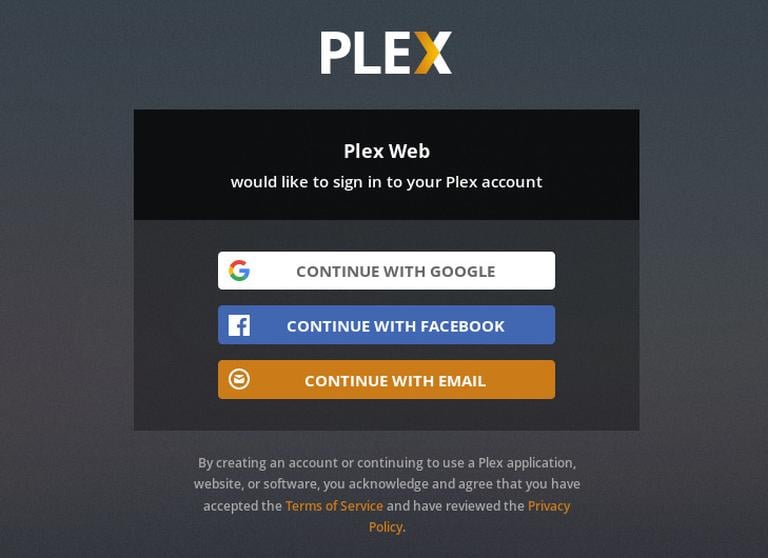
In order to use the Plex Media Server, you will need to create an account.
Press the Google, Facebook or Email button to create a free Plex account. If you want to access premium features you can purchase a Plex Pass plan.
Once you sign up you will be redirected to the page with information about how Plex works as shown below:
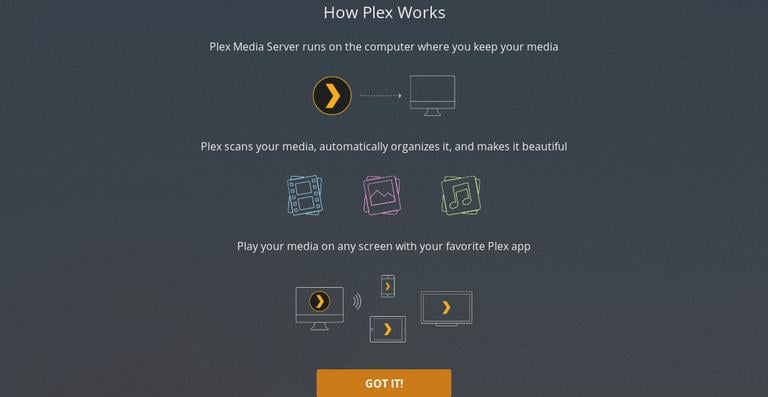
Click on the Got it button.
On the next screen enter your Plex server name, leave the Allow me to access my media outside my home box checked, and click Next.
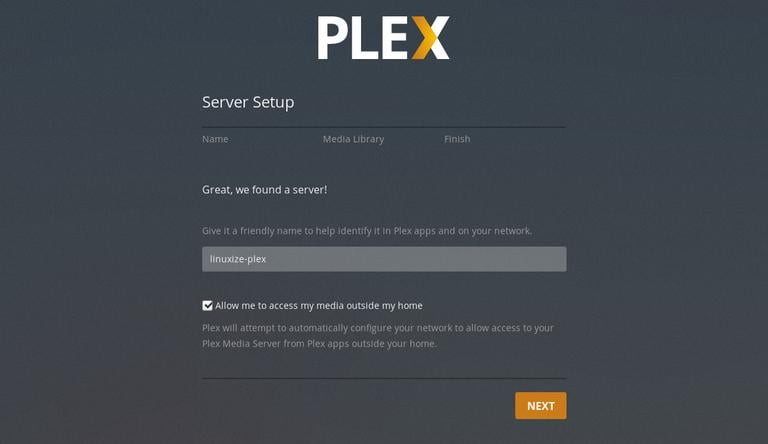
The next step is to add a media library. Click on the Add Library button.
When the popup window shows, select movies as library type and click Next.
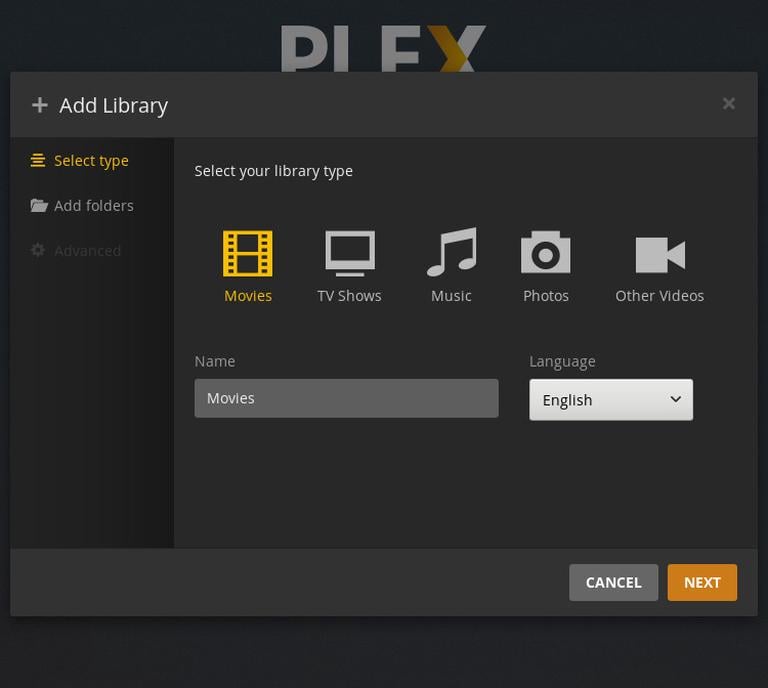
In the next step click on the Browse for media folder and add the path to the directory that will contain the Movies media files, in our case /opt/plexmedia/movies.
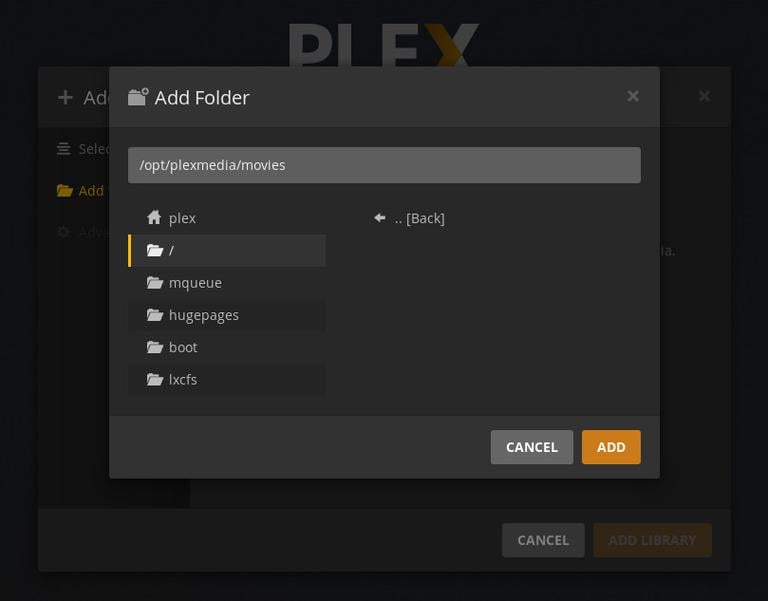
Click on the Add button and then on the Add Library.
You can add as many Libraries as you want.
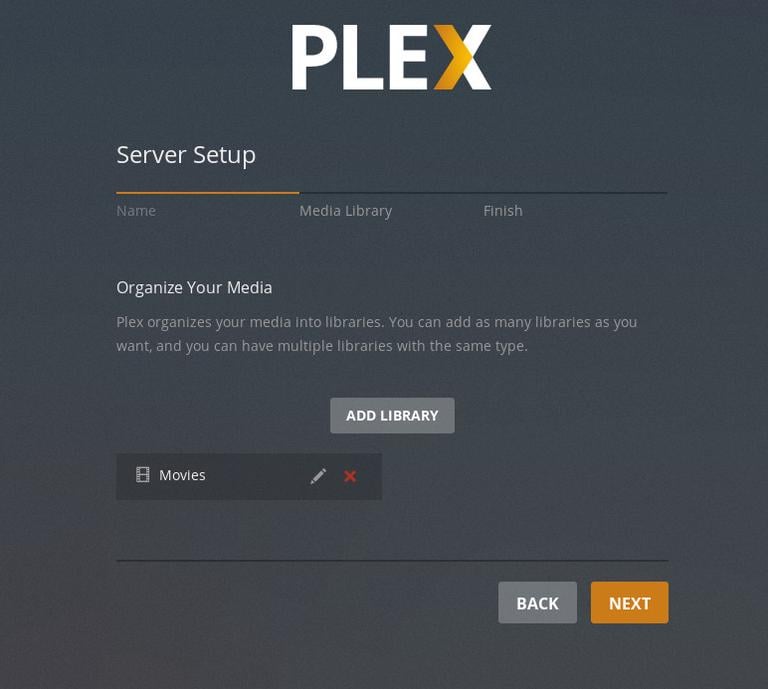
Click Next, then Done and you will be redirected to the Plex web dashboard.
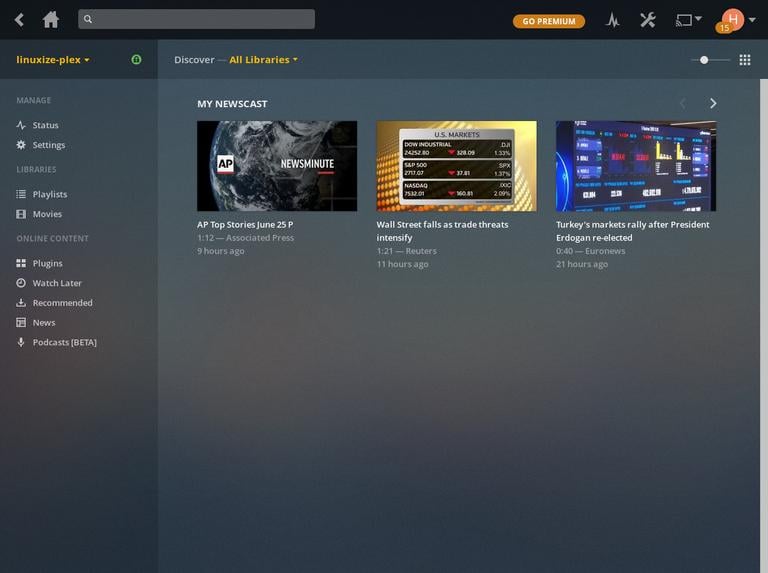
Now that you have completed the setup wizard, you can start exploring Plex options and all the things it can do.
Updating Plex Media Server
When a new version is released you can update the Plex Media Server package through your desktop standard Software Update tool or by running the following commands in your terminal:
sudo apt updatesudo apt upgrade
Conclusion
In this article, you’ve learned how to install Plex Media Server on Raspberry Pi and how to create a Media Library.
You can now install the Plex application on your Android, iPhone, Smart TV, Xbox, Roku or any other supported device. You can find a list of supported Apps & Devices on the Plex Downloads page or you can simply install the application from the device’s app store.
For more information visit the official Plex Quick-Start guide and Plex Documentation page.
If you have any questions, please leave a comment below.


