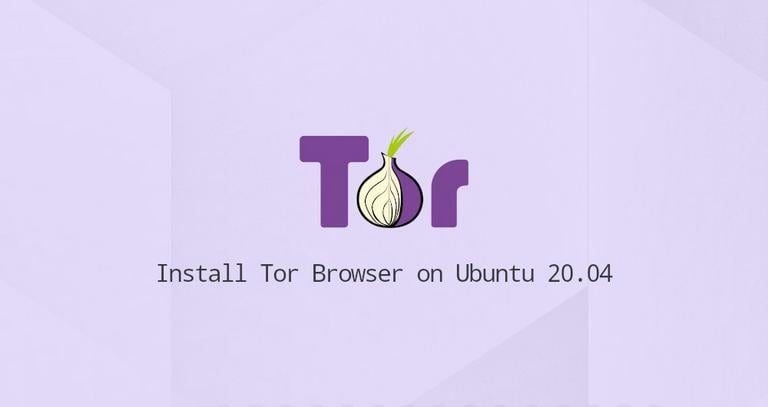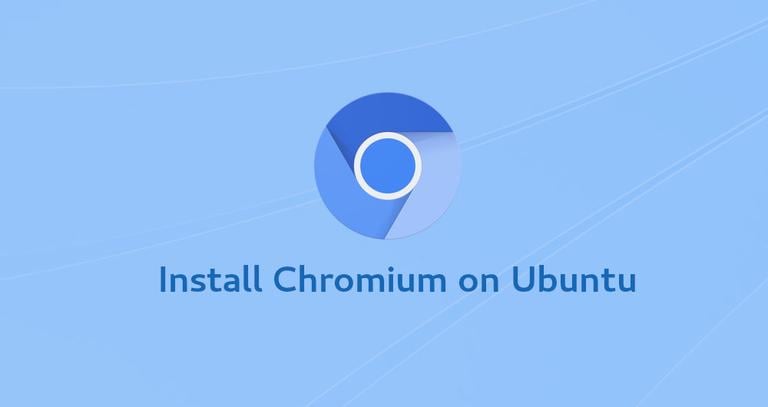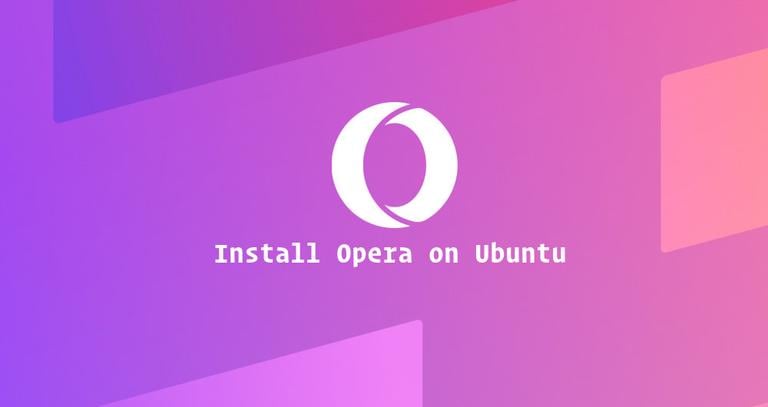How to Install Tor Browser on Ubuntu 18.04
Updated on
•3 min read
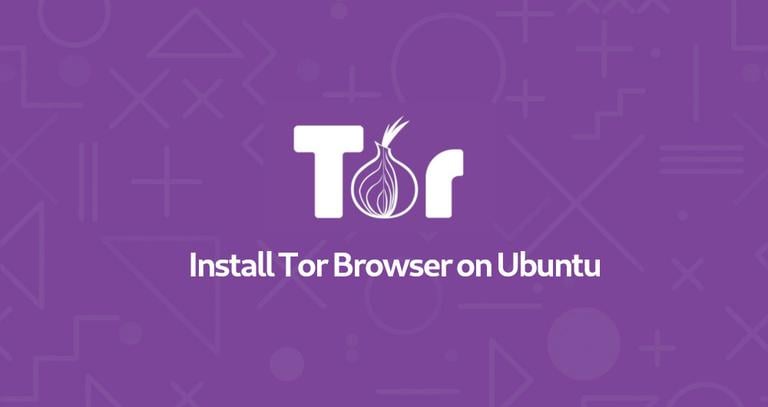
Tor Browser routes your web traffic through the Tor network, making it private and anonymous. When you use the Tor Browser, the connection to the website you are viewing is encrypted and protected from network surveillance and traffic analysis.
Using Tor Browser comes with few drawbacks. Browsing the web over Tor is slower than a regular Internet connection, and some major web sites block Tor users. Also, in some countries, Tor is illegal or blocked by the government-enforced firewall.
In this tutorial, we’ll explain how to install Tor web browser on Ubuntu 18.04. The same instructions apply for Ubuntu 16.04 and any other Ubuntu-based distribution, including Kubuntu, Linux Mint and Elementary OS.
Installing Tor Browser Launcher
The easiest way to install the Tor Browser on Ubuntu Linux is by using the Tor Browser Launcher script. This script downloads and automatically installs the most recent version of Tor Browser and adds application launcher icon. The “torbrowser-launcher” package is included in the default Ubuntu repositories but it is pretty outdated. We’ll install the package from the project maintainer repository.
Execute the following commands as a user with sudo permissions :
Add the Tor Browser Launcher PPA repository using the following command:
sudo add-apt-repository ppa:micahflee/ppaOnce the repository is enabled, update the apt package list and install the Tor Browser Launcher package by typing:
sudo apt updatesudo apt install torbrowser-launcher
Downloading and Installing Tor Browser
You can start the Tor Browser Launcher either from the command line by typing torbrowser-launcher or by clicking on the Tor Browser Launcher icon (Activities -> Tor Browser).
When you start the Launcher for the first time, it will download the Tor Browser and all other dependencies.
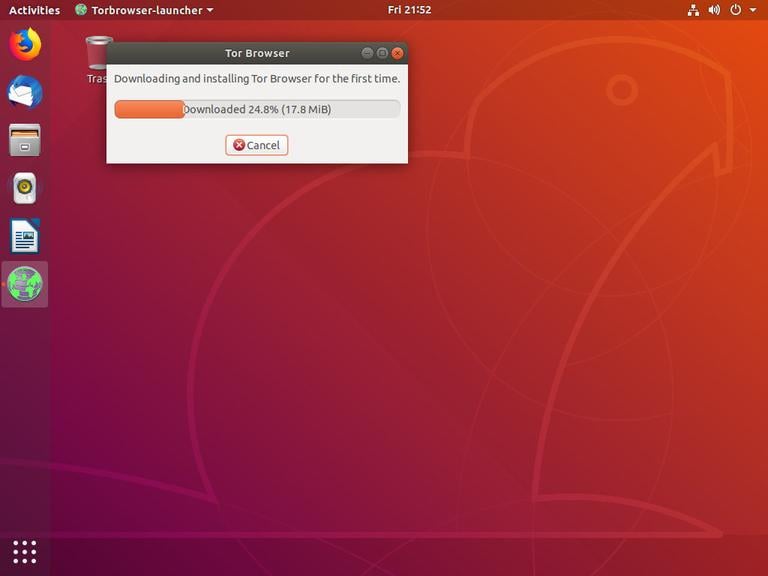
Next, you will be presented with the Tor Network Settings window.
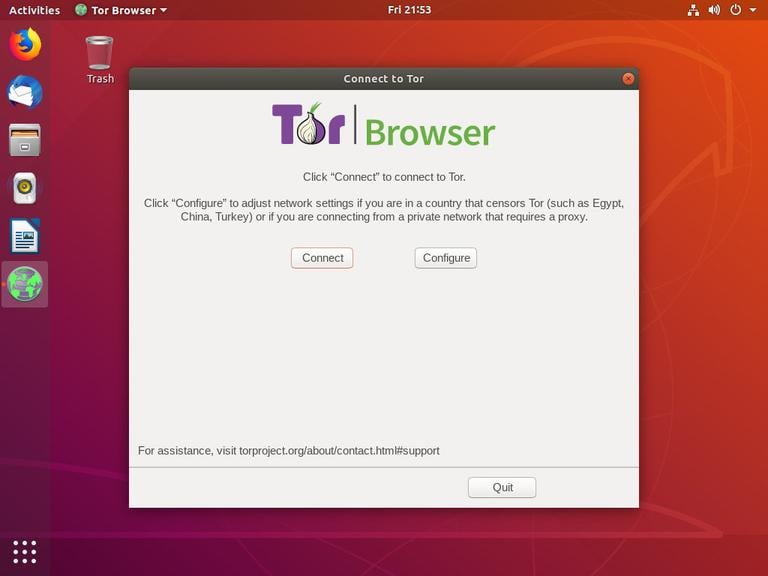
Most users only need to click on the “Connect” button without any further configuration. Users from countries censoring Tor or using proxy can find information about how to configure the network here .
Once you click on the “Connect” button, the browser will establish a connection to the Tor network and launch.
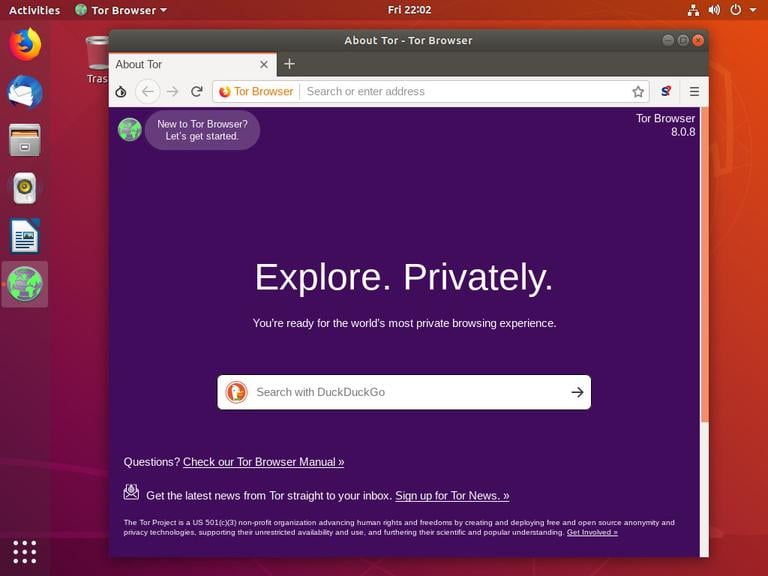
By default, Tor Browser comes bundled with several security extensions such as HTTPS Everywhere and NoScript, and does not keep any browsing history.
It is highly recommended not to install additional add-ons or plugins as it may bypass Tor or compromise your privacy.
Updating Tor Browser
To help keep you secure, Tor Browser will automatically update itself when a new version is released.
It is also recommended to update the Tor Browser Launcher package whenever a new version is available. You can do that through your desktop standard Software Update tool or by running the following commands in your terminal:
sudo apt updatesudo apt install torbrowser-launcher
Uninstalling Tor Browser
If you want to uninstall the Tor Browser, remove the installed package with the following command:
sudo apt remove torbrowser-launcherConclusion
We’ve shown you how to install Tor Browser on your Ubuntu 18.04 desktop. You can now browse the web securely and privately, and access sites your local internet service provider may have blocked.
Feel free to leave a comment below.