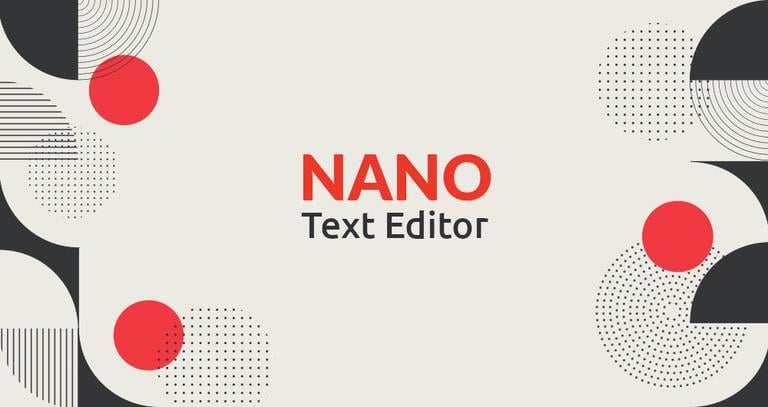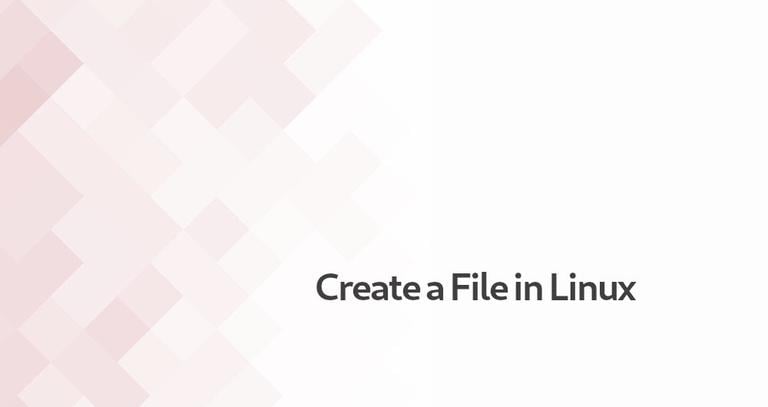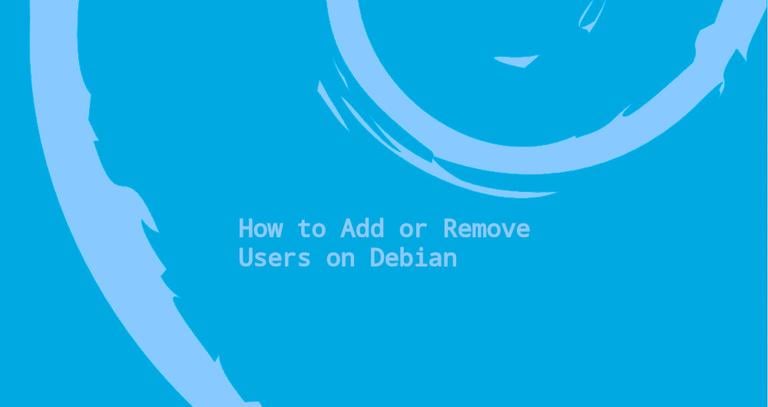How to Save and Exit in Nano
Published on
•3 min read
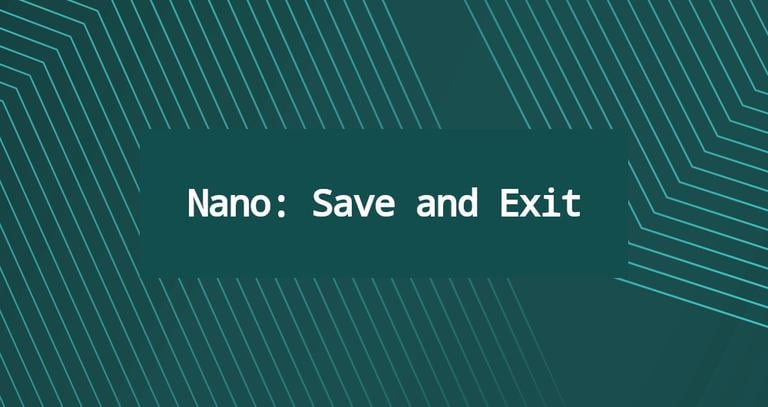
GNU Nano is an easy-to-use command-line text editor designed for Unix and Linux operating systems. It includes all the basic functionality you would expect from a standard text editor, such as syntax highlighting, multiple buffers, search and replace with regular expression support, spellchecking, UTF-8 encoding, and more.
Compared to more powerful editors such as Vim and Emacs, Nano is easier to use. If you’re new to the command line, Nano is your best choice for quick edits.
One of the most basic tasks when working on the command line is opening, editing, and closing a file. This article will show you how to save and quit in Nano.
Nano has two helplines showing some commonly used commands at the bottom of the screen. All commands in Nano are prefixed with either ^ or M characters. The caret symbol (^) represents the Ctrl key. For example, the ^X commands mean to press the Ctrl and X keys at the same time. The letter M represents the Alt key.
You can get a list of all commands by typing Ctrl+g.
Save Changes in Nano
To open an existing file or to create a new file, type nano followed by the file name:
nano filenameA new editor window will open, and you can start editing the file.
Once you are done making changes, press Ctrl-o to save your work.
Nano will display the filename and prompt you to save the changes. Press Enter to save the file.
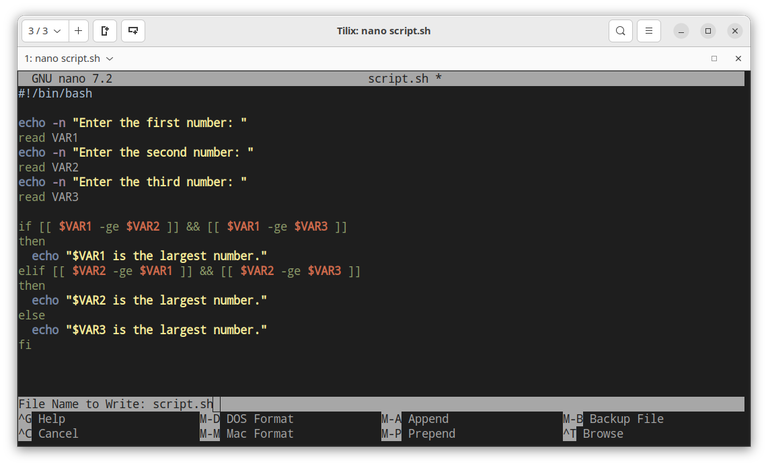
If you want to save the file under a different name, edit the filename that Nano displays and type the new one. Press Enter to save the new file.
Exit Nano
When you’re done with your work and want to exit Nano, press the key combination Ctrl-x.
If you have not modified the file, Nano will exit, and you will go back to the terminal.
If you have made any changes to the file since you opened the file, Nano will prompt you whether you want to save the changes or not.
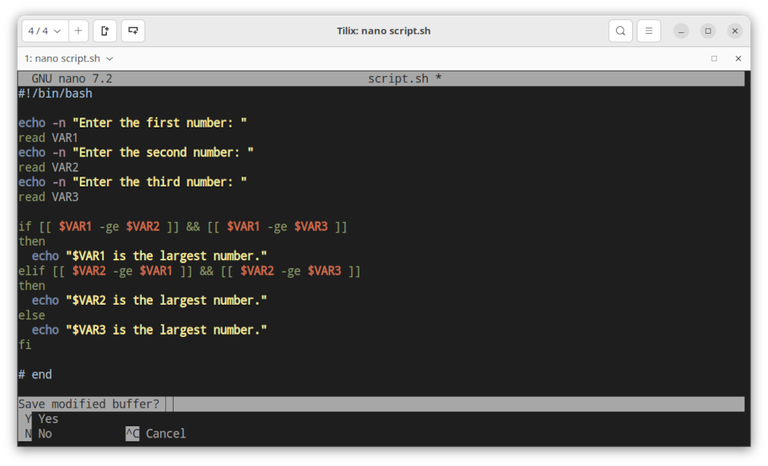
Type y for yes or n for no.
If you choose to save the changes, Nano will display the current filename and prompt you to save the changes. Press Enter to save the file.
You can also save the changes to a file with a different name.
If you press n to exit without saving the changes, you will return to the terminal.
Conclusion
Nano is a popular text editor among Linux users and has a small learning curve. To save your work when editing files with Nano, use the following commands:
Ctrl-o: To save the changes and continue to work.Ctrl-x: To save or discard the changes and exit the text editor.
For more information about Gnu Nano, visit the official nano documentation page.
Feel free to comment if you have any questions.