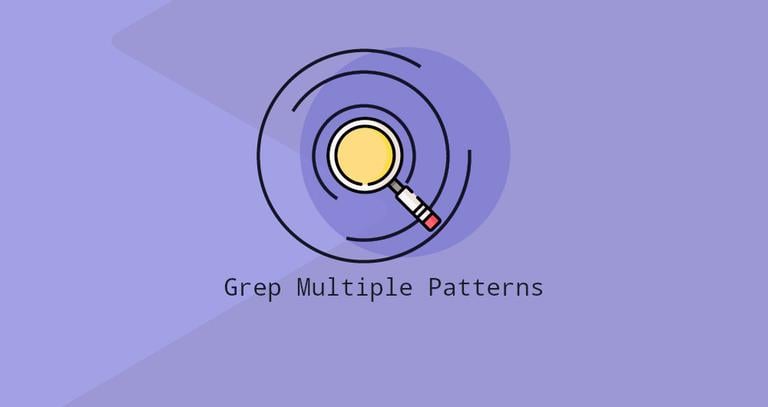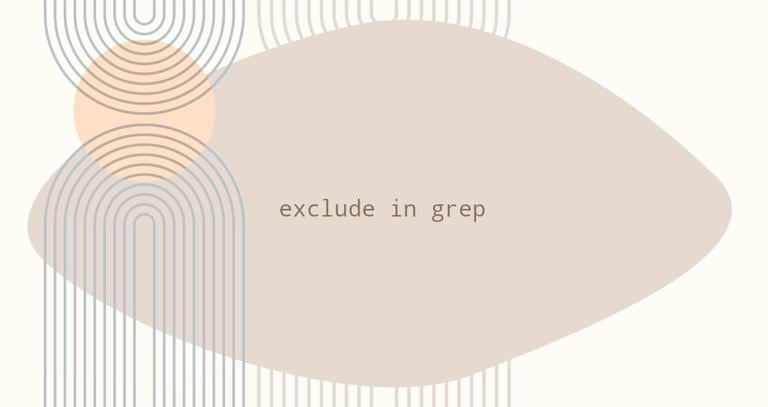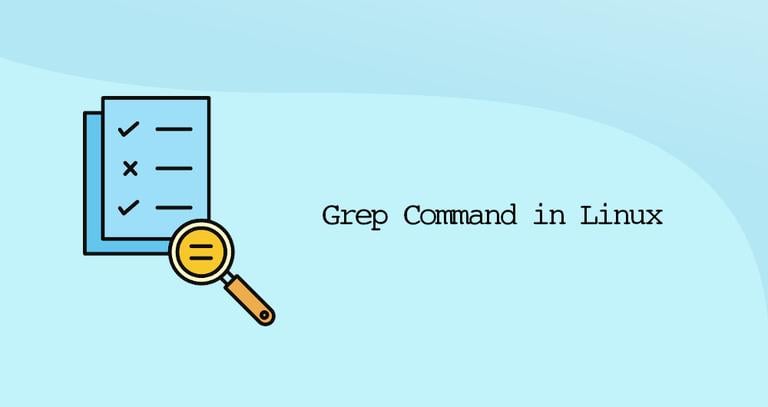Regular Expressions in Grep (Regex)
Published on
•7 min read
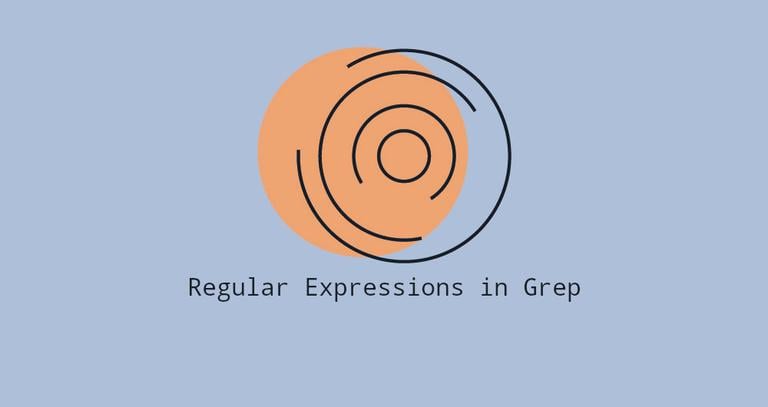
grep is one of the most useful and powerful commands in Linux for text processing. grep searches one or more input files for lines that match a regular expression and writes each matching line to standard output.
In this article, we’re going to explore the basics of how to use regular expressions in the GNU version of grep, which is available by default in most Linux operating systems.
Grep Regular Expression
A regular expression or regex is a pattern that matches a set of strings. A pattern consists of operators, constructs literal characters, and meta-characters, which have special meaning. GNU grep supports three regular expression syntaxes, Basic, Extended, and Perl-compatible.
In its simplest form, when no regular expression type is given, grep interpret search patterns as basic regular expressions. To interpret the pattern as an extended regular expression, use the -E ( or --extended-regexp) option.
In GNU’s implementation of grep there is no functional difference between the basic and extended regular expression syntaxes. The only difference is that in basic regular expressions the meta-characters ?, +, {, |, (, and ) are interpreted as literal characters. To keep the meta-characters’ special meanings when using basic regular expressions, the characters must be escaped with a backslash (\). We will explain the meaning of these and other meta-characters later.
Generally, you should always enclose the regular expression in single quotes to avoid the interpretation and expansion of the meta-characters by the shell.
Literal Matches
The most basic usage of the grep command is to search for a literal character or series of characters in a file. For example, to display all the lines containing the string “bash” in the /etc/passwd
file, you would run the following command:
grep bash /etc/passwdThe output should look something like this:
root:x:0:0:root:/root:/bin/bash
linuxize:x:1000:1000:linuxize:/home/linuxize:/bin/bash
In this example, the string “bash” is a basic regular expression that consists of a four literal characters. This tells grep to search for a string that has a “b” immediately followed by “a”, “s”, and “h”.
By default, the grep command is case sensitive. This means that the uppercase and lowercase characters are treated as distinct.
To ignore case when searching, use the -i option (or --ignore-case).
It is important to note that grep looks for the search pattern as a string, not a word. So if you were searching for “gnu”, grep will also print the lines where “gnu” is embedded in larger words, such as “cygnus” or “magnum”.
If the search string includes spaces, you need to enclose it in single or double quotation marks:
grep "Gnome Display Manager" /etc/passwdAnchoring
Anchors are meta-characters that that allow you to specify where in the line the match must be found.
The ^ (caret) symbol matches the empty string at the beginning of a line. In the following example, the string “linux” will match only if it occurs at the very beginning of a line.
grep '^linux' file.txtThe $ (dollar) symbol matches the empty string at the beginning of a line. To find a line that ends with the string “linux”, you would use:
grep 'linux$' file.txtYou can also construct a regular expression using both anchors. For example, to find lines containing only “linux”, run:
grep '^linux$' file.txtAnother useful example is the ^$ pattern that matches all empty lines.
Matching Single Character
The . (period) symbol is a meta-character that matches any single character. For example, to match anything that begins with “kan” then has two characters and ends with the string “roo”, you would use the following pattern:
grep 'kan..roo' file.txtBracket Expressions
Bracket expressions allows match a group of characters by enclosing them in brackets []. For example, find the lines that contain “accept” or “accent”, you could use the following expression:
grep 'acce[np]t' file.txtIf the first character inside the brackets is the caret ^, then it matches any single character not enclosed in the brackets. The following pattern will match any combination of strings starting with “co” followed by any letter except “l” followed by “la”, such as “coca”, “cobalt” and so on, but will not match the lines containing “cola”:
grep 'co[^l]a' file.txtInstead of placing characters one by one, you can specify a range of characters inside the brackets. A range expression is constructed by specifying the first and last characters of the range separated by a hyphen. For example, [a-a] is equivalent to [abcde] and [1-3] is equivalent to [123].
The following expression matches each line that starts with a capital letter:
grep '^[A-Z]' file.txtgrep also support predefined classes of characters that are enclosed in brackets. The following table shows some of the most common character classes:
| Quantifier | Character Classes |
|---|---|
[:alnum:] | Alphanumeric characters. |
[:alpha:] | Alphabetic characters. |
[:blank:] | Space and tab. |
[:digit:] | Digits. |
[:lower:] | Lowercase letters. |
[:upper:] | Uppercase letters. |
For a complete list of all character classes check the Grep manual .
Quantifiers
Quantifiers allow you to specify the number of occurrences of items that must be present for a match to occur. The following table shows the quantifiers supported by GNU grep:
The * (asterisk) character matches the preceding item zero or more times. The following will match “right”, “sright” “ssright” and so on:
grep 's*right'Below is more advanced pattern that matches all lines that starts with capital letter and ends with either period or comma. The .* regex matches any number of any characters:
grep -E '^[A-Z].*[.,]$' file.txtThe ? (question mark) character makes the preceding item optional and it can match only once. The following will match both “bright” and “right”. The ? character is escaped with a backslash because we’re using basic regular expressions:
grep 'b\?right' file.txtHere is the same regex using extended regular expression:
grep -E 'b?right' file.txtThe + (plus) character matches the preceding item one or more times. The following will match “sright” and “ssright”, but not “right”:
grep -E 's+right' file.txtThe brace characters {} allows you to specify the exact number, an upper or lower bound or a range of occurrences that must occur for a match to happen.
The following matches all integers that have between 3 and 9 digits:
grep -E '[[:digit:]]{3,9}' file.txtAlternation
The term alternation is a simple “OR”. The alternation operator | (pipe) allows you to specify different possible matches that can be literal strings or expression sets. This operator has the lowest precedence of all regular expression operators.
In the example below, we are searching for all occurrences of the words fatal, error, and critical in the Nginx log
error file:
grep 'fatal\|error\|critical' /var/log/nginx/error.logIf you use the extended regular expression, then the operator | should not be escaped, as shown below:
grep -E 'fatal|error|critical' /var/log/nginx/error.logGrouping
Grouping is a feature of the regular expressions that allows you to group patterns together and reference them as one item. Groups are created using parenthesis ().
When using basic regular expressions, the parenthesis must be escaped with a backslash (\).
The following example matches both “fearless” and “less”. The ? quantifier makes the (fear) group optional:
grep -E '(fear)?less' file.txtSpecial Backslash Expressions
GNU grep includes several meta-characters that consist of a backslash followed by a regular character. The following table shows some of the most common special backslash expressions:
The following pattern will match separate words “abject” and “object”. It will not match the words if embedded in larger words:
grep '\b[ao]bject\b' file.txtConclusion
Regular expressions are used in text editors, programming languages, and command-line tools such as grep, sed, and awk
. Knowing how to construct regular expressions can be very helpful when searching text files, writing scripts, or filtering command output.
If you have any questions or feedback, feel free to leave a comment.