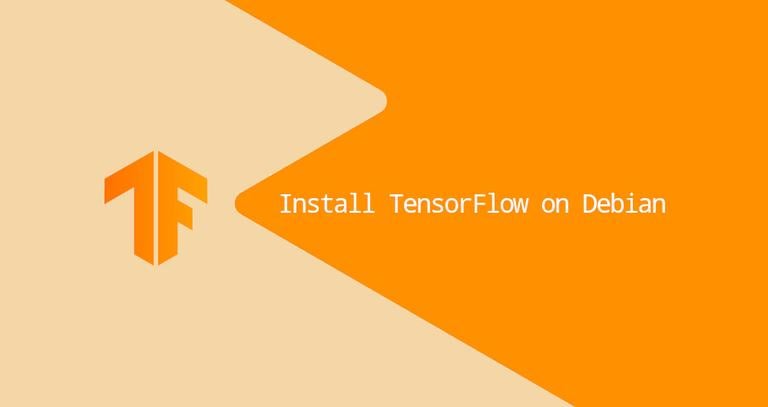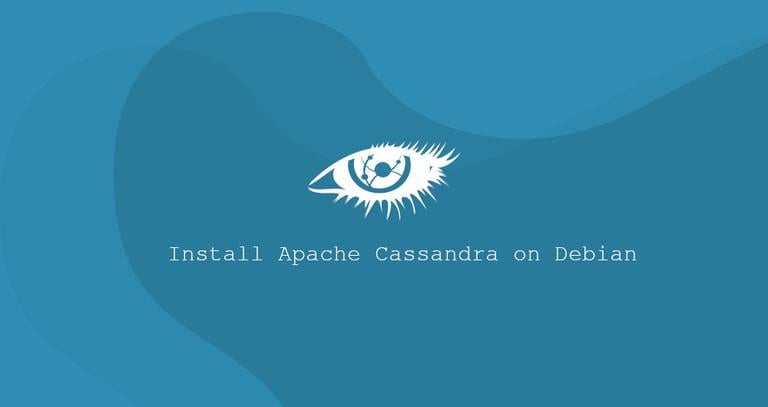Create Bootable Debian 10 USB Stick on Linux
Published on
•3 min read
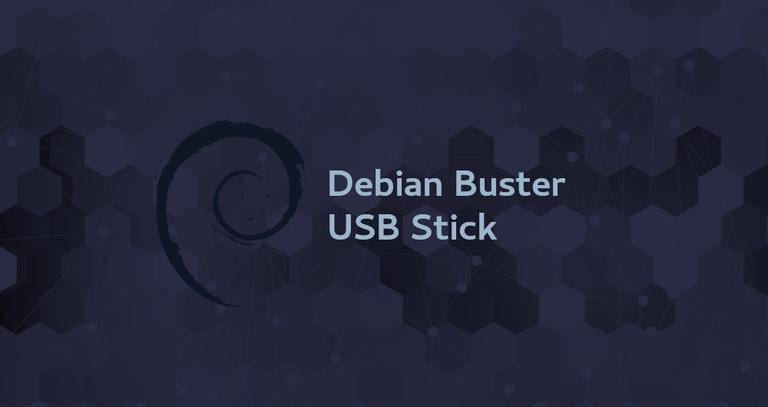
This tutorial, explains how to create a bootable Debian 10 (Buster) USB stick from the Linux terminal using the dd command. The USB stick can be used to boot and install Debian on any computer that supports booting from USB.
Prerequisites
- A 1GB or larger USB stick drive
- Computer running any Linux distribution
- Debian 10 Buster ISO file. Visit the Getting Debian page where you can find download links various Debian installation images. In this guide, we’ll use the “64-bit PC netinst iso” file.
Creating Bootable Debian 10 USB Stick on Linux
Flashing ISO images to USB drives using the command line is much easier than using a GUI tool. No additional software is required to be installed.
Follow the steps outlined below to create a Bootable Debian 10 USB drive:
Insert the USB flash drive into the USB port.
Find out the name of the USB drive using the
lsblktool:lsblkThe output will look like this:
NAME MAJ:MIN RM SIZE RO TYPE MOUNTPOINT sda 8:0 0 465.8G 0 disk └─sda1 8:1 0 465.8G 0 part /data sdx 8:16 1 7.5G 0 disk └─sdx1 8:17 1 7.5G 0 part /run/media/linuxize/Kingston nvme0n1 259:0 0 232.9G 0 disk ├─nvme0n1p1 259:1 0 512M 0 part /boot ├─nvme0n1p2 259:2 0 16G 0 part [SWAP] └─nvme0n1p3 259:3 0 216.4G 0 part /In this example, the USB device is
/dev/sdxbut this may vary on your system. The best way to identify the name is by checking the size of the device.On most Linux distributions the USB flash drive will be automatically mounted when inserted.
Before flashing the image make sure the USB device is not mounted. To unmount the drive use the umount command followed by either the directory where it has been mounted (mount point) or the device name:
sudo umount /dev/sdx1The last step is to flash the Debian ISO image to the USB drive. Make sure you replace
/dev/sdxwith your drive and do not append the partition number.Also, replace
/path/to/debian-10.0.0-amd64-netinst.isowith the path to the ISO file. If you downloaded the file using web browser then it should be stored in theDownloadsfolder located in your user account.sudo dd bs=4M if=/path/to/debian-10.0.0-amd64-netinst.iso of=/dev/sdx status=progress oflag=syncA progress bar will be shown while the image is being flashed. The process may take several minutes, depending on the size of the ISO file and the speed of the USB stick. Once completed you will see something like below:
83+1 records in 83+1 records out 348127232 bytes (348 MB, 332 MiB) copied, 25.001 s, 13 MB/s
That’s all! You have a bootable Debian 10 on your USB stick.
Conclusion
We’ve shown you how to create a bootable Debian USB stick using the dd utility. You can now configure your computer BIOS to boot up from USB, insert the drive and install Debian.
If you hit a problem or have feedback, leave a comment below.