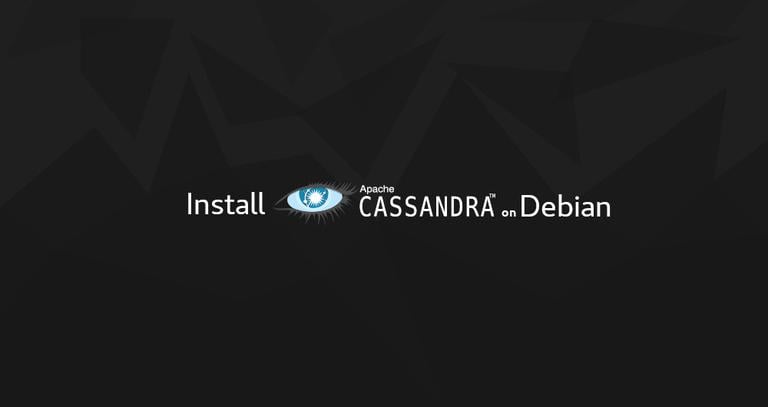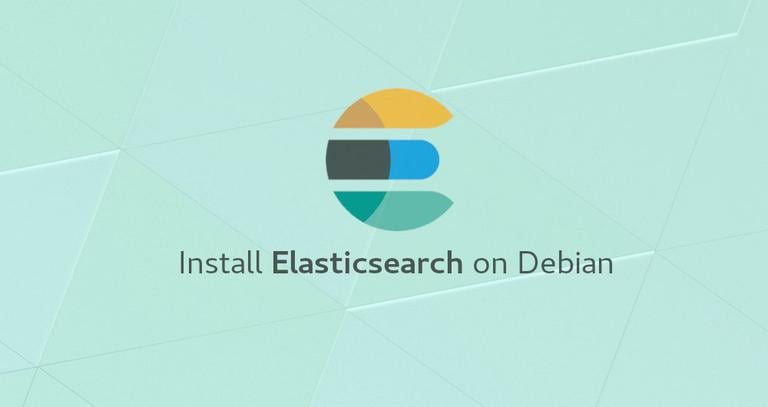How to Install Apache Cassandra on Debian 10 Linux
Published on
•4 min read
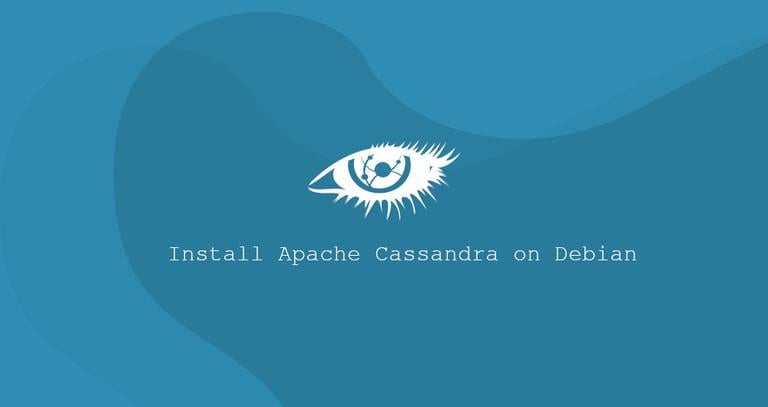
Apache Cassandra is a free and open-source NoSQL database with no single point of failure. It provides linear scalability and high availability without compromising performance. Apache Cassandra is used by a number of companies that have large, active data sets, including Reddit, NetFlix, Instagram, and Github.
In this article, we will explain how to install Apache Cassandra on Debian 10, Buster.
Prerequisites
The instructions assume that you are logged in as root or user with sudo privileges .
Installing Java
At the time of writing this article, the latest stable version of Apache Cassandra is 3.11 and requires OpenJDK 8, which is not available in the official Debian Buster repositories.
We’ll enable the AdoptOpenJDK repository and install the prebuilt OpenJDK 8 package.
Update the packages list and install the dependencies necessary to add a new repository over HTTPS:
sudo apt updatesudo apt install apt-transport-https ca-certificates wget dirmngr gnupg software-properties-common
Import the repository’s GPG key and add the AdoptOpenJDK APT repository to your system:
wget -qO - https://adoptopenjdk.jfrog.io/adoptopenjdk/api/gpg/key/public | sudo apt-key add -sudo add-apt-repository --yes https://adoptopenjdk.jfrog.io/adoptopenjdk/deb/
Install Java 8 by running the following commands:
sudo apt updatesudo apt install adoptopenjdk-8-hotspot
Once completed, verify it by printing the Java version :
java -versionThe output should look something like this:
openjdk version "1.8.0_232"
OpenJDK Runtime Environment (AdoptOpenJDK)(build 1.8.0_232-b09)
OpenJDK 64-Bit Server VM (AdoptOpenJDK)(build 25.232-b09, mixed mode)
Installing Apache Cassandra
We’ll install Apache Cassandra using the deb package from the vendor repository. To do so we, need to enable the Apache Cassandra repository.
Import the repository’s public key using the following wget
command:
wget -q -O - https://www.apache.org/dist/cassandra/KEYS | sudo apt-key add -The command above should output OK. That means that the key has been successfully imported, and packages from this repository will be considered trusted.
Add the Cassandra repository to your system sources’ list by running the command below:
sudo sh -c 'echo "deb https://www.apache.org/dist/cassandra/debian 311x main" > /etc/apt/sources.list.d/cassandra.list'Update the packages’ index and install the Apache Cassandra package:
sudo apt updatesudo apt install cassandra
When the installation process is complete the Cassandra service will automatically start. To verify that Cassandra is running, type:
nodetool statusYou should see something similar to below:
Datacenter: datacenter1
=======================
Status=Up/Down
|/ State=Normal/Leaving/Joining/Moving
-- Address Load Tokens Owns (effective) Host ID Rack
UN 127.0.0.1 103.71 KiB 256 100.0% dd8f6709-08ef-45b8-881e-5c1b5bbfc7f7 rack1
That’s it. Apache Cassandra has been successfully installed.
Configuring Apache Cassandra
Apache Cassandra data is stored in the /var/lib/cassandra directory. Configuration files are located in /etc/cassandra, and Java start-up options can be configured in the /etc/default/cassandra file.
By default, Cassandra listens on the localhost only. If the client connecting to the database is also running on the same machine, you don’t need to change the binding interface.
To interact with Cassandra through the command line, use the cqlsh tool, which is shipped with the Cassandra package.
cqlshConnected to Test Cluster at 127.0.0.1:9042.
[cqlsh 5.0.1 | Cassandra 3.11.5 | CQL spec 3.4.4 | Native protocol v4]
Use HELP for help.
cqlsh>
Renaming Apache Cassandra Cluster
By default, the Cassandra cluster is named “Test Cluster”. If you want to change it follow the steps below:
Login to the Cassandra CQL terminal with
cqlsh:cqlshIssue the following command to change the cluster name to “Linuxize Cluster”:
UPDATE system.local SET cluster_name = 'Linuxize Cluster' WHERE KEY = 'local';Change “Linuxize Cluster” with your desired name. Once done, type
exitto exit the terminal.Edit the
cassandra.yamlconfiguration file and put your new cluster name:/etc/cassandra/cassandra.yamlcluster_name: 'Linuxize Cluster'Clear the system cache:
nodetool flush systemRestart the Cassandra service by running:
sudo systemctl restart cassandra
Conclusion
We’ve shown you how to install Apache Cassandra Debian 10 and optionally rename the default cluster. For more information about how to get started with Cassandra, visit the official Documentation page.
If you hit a problem or have feedback, leave a comment below.