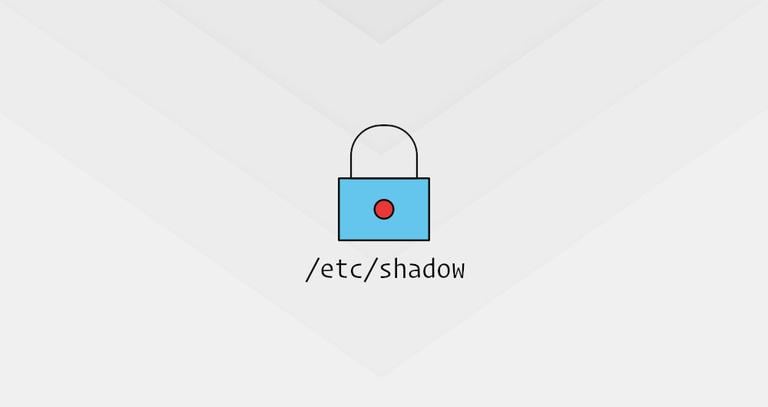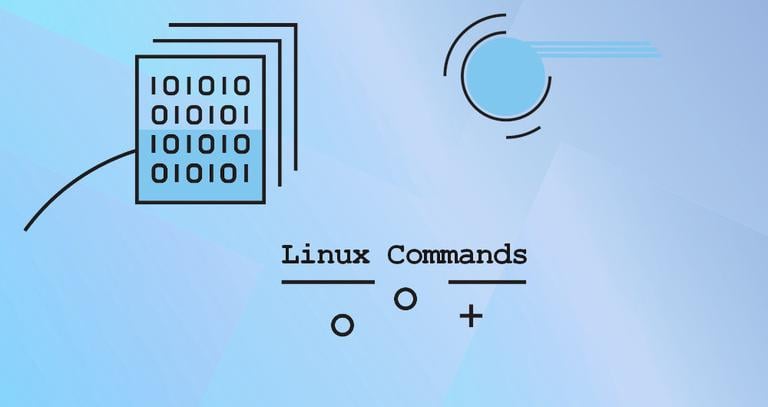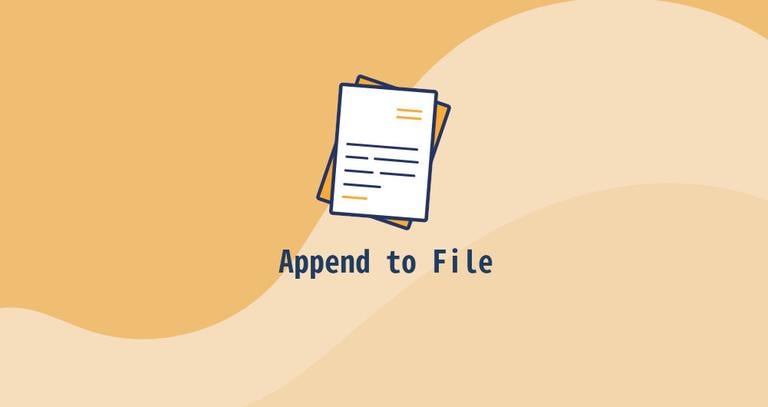How to Check the Kernel Version in Linux
Updated on
•2 min read
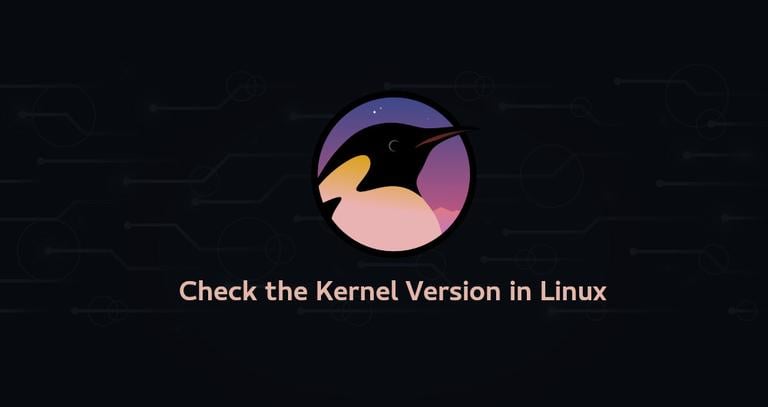
The kernel is the core component of an operating system. It manages the system’s resources, and it is a bridge between your computer’s hardware and software.
There are various reasons why you might need to know the version of the kernel that is running on your GNU/Linux operating system. Perhaps you’re debugging a hardware related issue or learned about a new security vulnerability affecting older kernel versions and you want to find out whether your kernel is vulnerable or not. Whatever the reason, it’s quite easy to determine the Linux kernel version from the command line.
In this tutorial, we’ll show you several different ways to find out what version of Linux kernel is running on your system.
Using the uname Command
The uname
command displays several system information including, the Linux kernel architecture, name version, and release.
To find out what version of the Linux kernel is running on your system, type the following command:
uname -srmLinux 4.15.0-54-generic x86_64
The output above shows that the Linux kernel is 64-bit and its version is 4.15.0-54, where:
4- Kernel Version.15- Major Revision.0- Minor Revision.54- Patch number.generic- Distribution specific information.
Using hostnamectl command
The hostnamectl utility is part of systemd, and it is used to query and change the system hostname. It also displays the Linux distribution and kernel version:
hostnamectl Static hostname: linuxize.localdomain
Icon name: computer-laptop
Chassis: laptop
Machine ID: af8ce1d394b844fea8c19ea5c6a9bd09
Boot ID: 15bc3ae7bde842f29c8d925044f232b9
Operating System: Ubuntu 18.04.2 LTS
Kernel: Linux 4.15.0-54-generic
Architecture: x86-64
You can use the grep
command to filter out the Linux kernel version:
hostnamectl | grep -i kernel Kernel: Linux 4.15.0-54-generic
Using /proc/version File
The /proc directory contains virtual files with information about the system memory
, CPU cores
, mounted filesystems
, and more. Information about the running kernel is stored in the /proc/version virtual file.
Use cat
or less
to display the contents of the file:
cat /proc/versionThe output will look something like this:
Linux version 4.15.0-54-generic (buildd@lgw01-amd64-014) (gcc version 7.4.0 (Ubuntu 7.4.0-1ubuntu1~18.04.1)) #58-Ubuntu SMP Mon Jun 24 10:55:24 UTC 2019
Conclusion
We have shown you how to find the version of the Linux kernel running on your system from the command line. The commands should work on all popular Linux distributions including, Debian, Red Hat, Ubuntu, Arch Linux, Fedora, CentOS, Kali Linux, OpenSUSE, Linux Mint, and more.
Feel free to leave a comment if you have any questions.