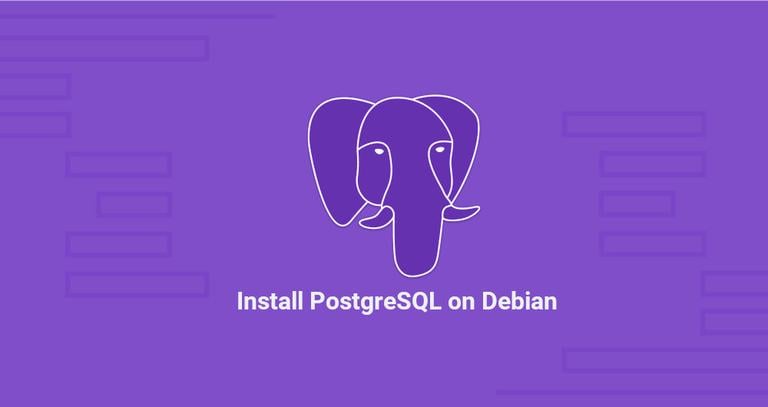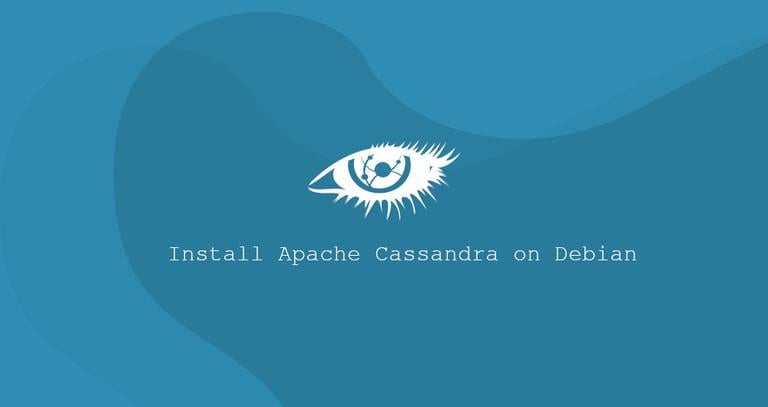How to Install PostgreSQL on Debian 10
Published on
•5 min read
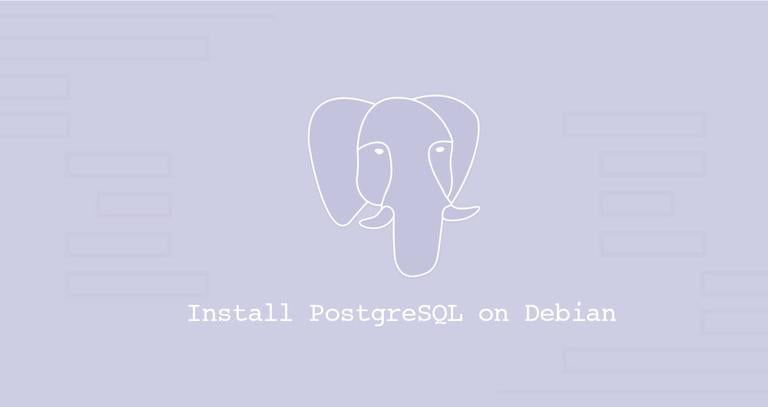
PostgreSQL, often known simply as Postgres, is an open-source general-purpose object-relational database management system. It has many powerful features such as online backups, point in time recovery, nested transactions, SQL and JSON querying, multi-version concurrency control (MVCC), asynchronous replication, and more.
This tutorial walks you through the steps of installing the PostgreSQL database server on Debian 10. We’ll also explore the fundamentals of basic database administration.
Installing PostgreSQL
At the time of writing this article, the latest version of PostgreSQL available from the default Debian repositories is PostgreSQL version 11.5.
To install PostgreSQL on your Debian server perform the following steps as root or user with sudo privileges :
Start by updating the APT package index:
sudo apt updateInstall the PostgreSQL server and contrib package which provides additional features for the PostgreSQL database:
sudo apt install postgresql postgresql-contribOnce the installation is complete, the PostgreSQL service will start. To verify the installation, use the
psqltool to print the server version :sudo -u postgres psql -c "SELECT version();"The output should look something like the following:
PostgreSQL 11.5 (Debian 11.5-1+deb10u1) on x86_64-pc-linux-gnu, compiled by gcc (Debian 8.3.0-6) 8.3.0, 64-bit
psql is an interactive terminal program that allows you to interact with the PostgreSQL server.PostgreSQL Roles and Authentication Methods
PostgreSQL handles database access permissions using the concept of roles. Depending on how you set up the role, it can represent a database user or a group of database users.
PostgreSQL supports several authentication methods . The most frequently used methods are:
- Trust - A role can connect without a password, as long as the criteria defined in the
pg_hba.confare met. - Password - A role can connect by providing a password. The passwords can be stored as
scram-sha-256md5andpassword(clear-text) - Ident - Only supported for TCP/IP connections. It works by obtaining the client’s operating system user name, with an optional user name mapping.
- Peer - Same as Ident, but it is only supported on local connections.
PostgreSQL client authentication is defined in the configuration file named pg_hba.conf. For local connections, PostgreSQL is set to use the peer authentication method.
The “postgres” user is automatically created when PostgreSQL is installed. This user is the superuser for the PostgreSQL instance, and it is equivalent to the MySQL root user.
To log in to the PostgreSQL server as “postgres”, switch to the user
postgres and access a PostgreSQL prompt using the psql utility:
sudo su - postgrespsql
From here, you can interact with the PostgreSQL server. To exit out of the PostgreSQL shell type:
\q
You can use the sudo
command to access the PostgreSQL prompt without switching users:
sudo -u postgres psqlThe postgres user is typically used only from the localhost.
Creating PostgreSQL Role and Database
The createuser command allows you to create new roles from the command line. Only superusers and roles with CREATEROLE privilege can create new roles.
In the following example, we’ll create a new role named kylo, a database named kylodb and grant privileges on the database to the role.
First, create the role by issuing the following command:
sudo su - postgres -c "createuser kylo"Next, create the database using the
createdbcommand:sudo su - postgres -c "createdb kylodb"To grant permissions to the user on the database, connect to the PostgreSQL shell:
sudo -u postgres psqlRun the following query:
GRANT ALL PRIVILEGES ON DATABASE kylodb TO kylo;
Enable Remote Access to the PostgreSQL Server
By default, the PostgreSQL, server listens only on the local interface 127.0.0.1.
If you want to connect to the PostgreSQL server from remote locations, you need to set the server to listen on the public interface and edit the configuration to accept remote connections.
Open the configuration file postgresql.conf and add listen_addresses = '*' in the CONNECTIONS AND AUTHENTICATION section. This instruct the server to listen on all network interfaces.
sudo nano /etc/postgresql/11/main/postgresql.conf#------------------------------------------------------------------------------
# CONNECTIONS AND AUTHENTICATION
#------------------------------------------------------------------------------
# - Connection Settings -
listen_addresses = '*' # what IP address(es) to listen on;
Save the file and restart the PostgreSQL service for changes to take effect:
sudo service postgresql restartVerify the changes with the ss utility:
ss -nlt | grep 5432LISTEN 0 128 0.0.0.0:5432 0.0.0.0:*
LISTEN 0 128 [::]:5432 [::]:*
The output should show that the PostgreSQL server listens on all interfaces (0.0.0.0).
The last step is to configure the server to accept remote logins by editing the pg_hba.conf file.
Below are some examples showing different use cases:
# TYPE DATABASE USER ADDRESS METHOD
# The user jane will be able to access all databases from all locations using an md5 password
host all jane 0.0.0.0/0 md5
# The user jane will be able to access only the janedb from all locations using an md5 password
host janedb jane 0.0.0.0/0 md5
# The user jane will be able to access all databases from a trusted location (192.168.1.134) without a password
host all jane 192.168.1.134 trust
Conclusion
We’ve shown you how to install and configure PostgreSQL on Debian 10. For more information on this topic, consult the PostgreSQL Documentation .
If you have any questions or feedback, feel free to leave a comment.