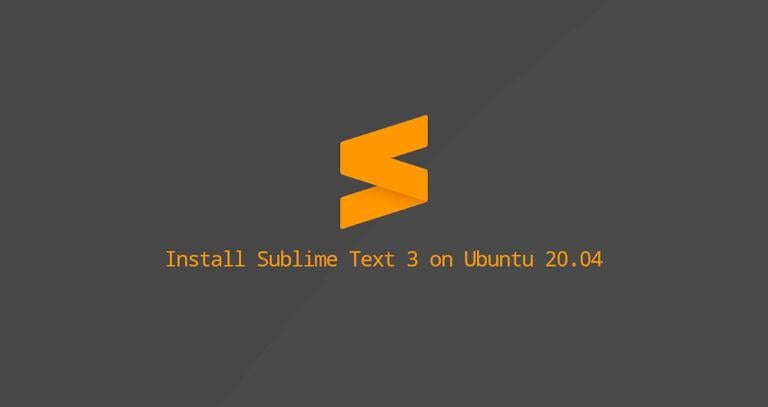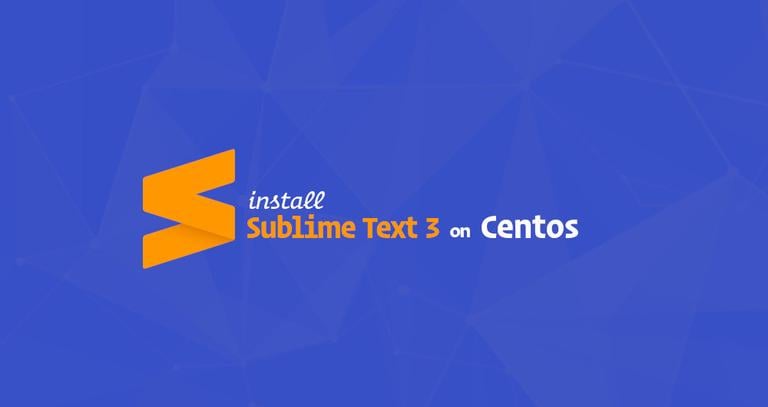How to Install Sublime Text 3 on Ubuntu 18.04
Updated on
•2 min read
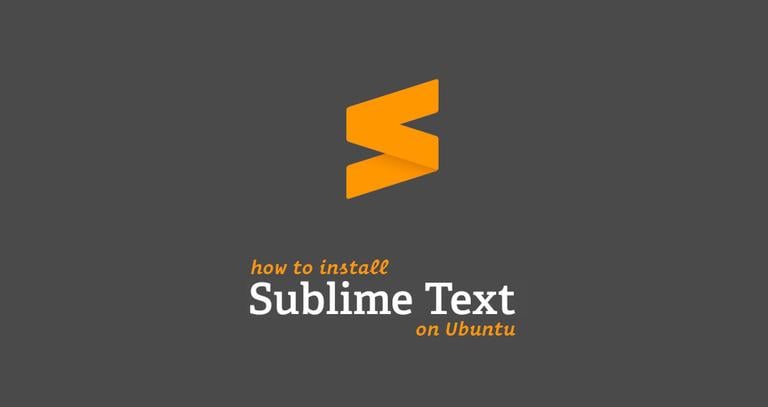
Sublime Text is one of the most widely used text and source code editors for web and software development. It is very fast and it comes with lots of powerful features out of the box. You can enhance its functionality by installing new plugins and creating custom settings.
In this tutorial we’ll show you how to install Sublime Text 3 on an Ubuntu 18.04 machine. The same steps should work on any Debian-based distribution.
Prerequisites
Before continuing with this tutorial, make sure you are logged in as a user with sudo privileges .
Installing Sublime Text on Ubuntu
To install Sublime Text 3 on your Ubuntu system, follow these steps:
Update the apt package list and install the dependencies necessary to fetch packages from https sources:
sudo apt updatesudo apt install apt-transport-https ca-certificates curl software-properties-commonImport the repository’s GPG key using the following
curlcommand :curl -fsSL https://download.sublimetext.com/sublimehq-pub.gpg | sudo apt-key add -Add the Sublime Text APT repository to your system’s software repository list by typing:
sudo add-apt-repository "deb https://download.sublimetext.com/ apt/stable/"Once the repository is enabled, update apt sources and install Sublime Text 3 with the following commands:
sudo apt updatesudo apt install sublime-text
That’s it. Sublime Text has been installed on your Ubuntu desktop.
Starting Sublime Text
You can start the Sublime Text editor either from the terminal by typing subl or by clicking on the Sublime icon (Activities -> Sublime):
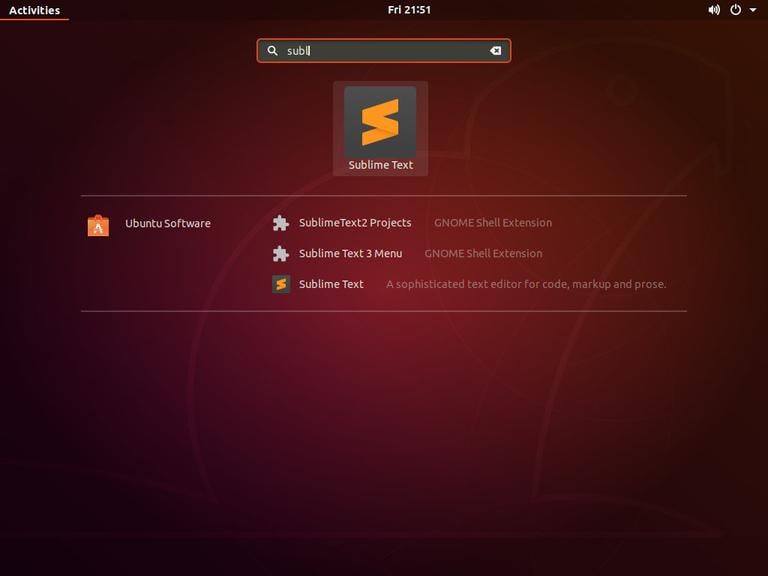
When you start Sublime Text for the first time, a window like the following one will appear:
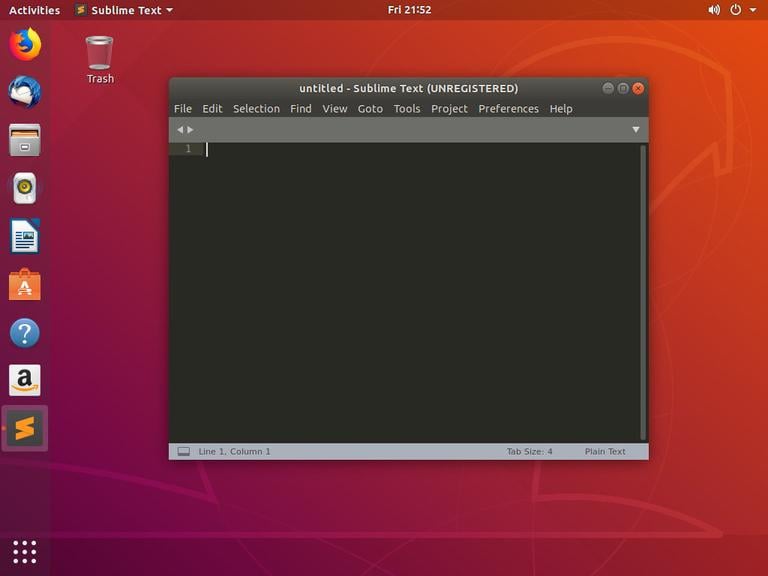
Conclusion
You have successfully installed Sublime Text on your Ubuntu 18.04 machine. Your next step should be to install the Sublime Text Package Control and start customizing your new editor according to your needs.
To find more information about Sublime Text visit the official Sublime Text documentation page.
If you have any questions, please leave a comment below.