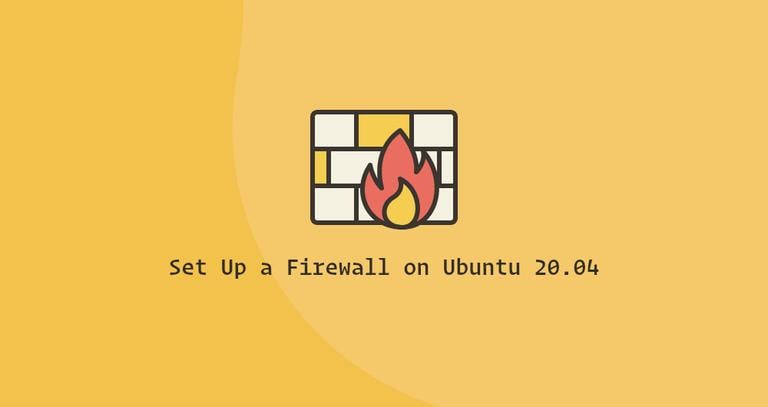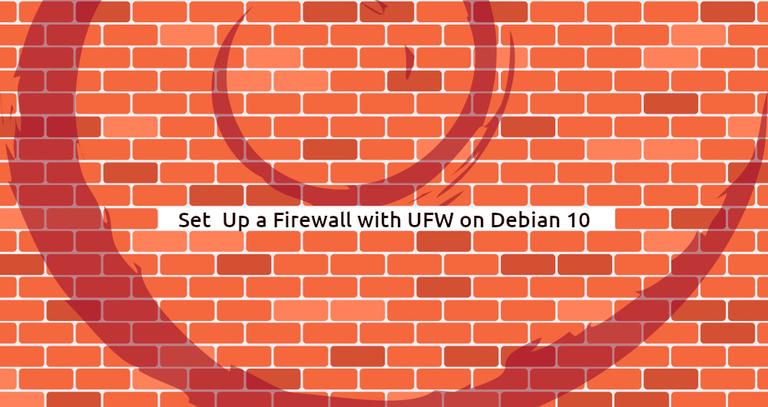How to List and Delete UFW Firewall Rules
Published on
•4 min read

UFW stands for Uncomplicated Firewall, and is a user-friendly frontend for managing iptables (netfilter) firewall rules. It is the default firewall configuration tool for Ubuntu and is also available for other popular Linux distributions such as Debian and Arch Linux.
In this tutorial, we will cover how to list and delete UFW firewall rules.
Prerequisites
The user running UFW commands must be a sudo user.
Listing UFW Rules
One of the most common tasks when managing a firewall is listing rules.
You can check the status of UFW and list all rules with:
sudo ufw statusIf UFW is disabled you will see something like this:
Status: inactiveOtherwise, if UFW is active, the output will print a list of all active firewall rules:
Status: active
To Action From
-- ------ ----
22/tcp ALLOW Anywhere
22/tcp (v6) ALLOW Anywhere (v6) To get extra information use status verbose:
sudo ufw status verboseThe output will include information about the logging, default policies and new profiles:
Status: active
Logging: on (low)
Default: deny (incoming), allow (outgoing), disabled (routed)
New profiles: skip
To Action From
-- ------ ----
22/tcp ALLOW Anywhere
22/tcp (v6) ALLOW Anywhere (v6) Use status numbered to get the order and id number of all active rules. This is useful when you want to insert a new numbered rule or delete an existing rule based on its number.
sudo ufw status numberedStatus: active
To Action From
-- ------ ----
[ 1] 22/tcp ALLOW IN Anywhere
[ 2] 22/tcp (v6) ALLOW IN Anywhere (v6) Deleting UFW Rules
There are two ways to delete UFW rules:
- By rule number
- By specification
If you are deleting firewall rules over SSH, make sure not to lock yourself out of the remote server by removing the rule that allows SSH traffic. By default, SSH listens on port 22 .
Deleting UFW rules by the rule number is easier because you only need to find and type the number of the rule you want to delete, not the complete rule.
Deleting UFW rules by rule number
To remove a UFW rule by its number first you need to list the rules and find the number of the rule you want to remove:
sudo ufw status numberedThe command will give you a list of all firewall rules and their numbers:
Status: active
To Action From
-- ------ ----
[ 1] 22/tcp ALLOW IN Anywhere
[ 2] 80/tcp ALLOW IN Anywhere
[ 3] 443/tcp ALLOW IN Anywhere
[ 4] 8069/tcp ALLOW IN AnywhereOnce you know the rule number, use the ufw delete command followed by the number of the rule you want to remove.
For example, to delete the rule with number 4, you would type:
sudo ufw delete 4You will be prompted to confirm that you want to delete the rule:
Deleting:
allow 22/tcp
Proceed with operation (y|n)? yType y, hit Enter and the rule will be deleted:
Rule deletedEach time you remove a rule, the rules number will change. To be on the safe side, always list the rules before deleting another rule.
Removing UFW rules by specification
The second method to delete a rule is by using the ufw delete command followed by the rule.
For example, if you added a rule which opens the port 2222, using the following command:
sudo ufw allow 2222You can delete the rule by typing:
sudo ufw delete allow 2222Resetting UFW and removing all rules
Resetting UFW will disable the firewall, and delete all active rules. This is useful when you want to revert all of your changes and start fresh.
To reset UFW type the following command:
sudo ufw resetConclusion
You have learned how to list and delete UFW firewall rules. When configuring a firewall always allow only those incoming connections that are necessary for the proper functioning of your system.
If you have questions, feel free to leave a comment below.