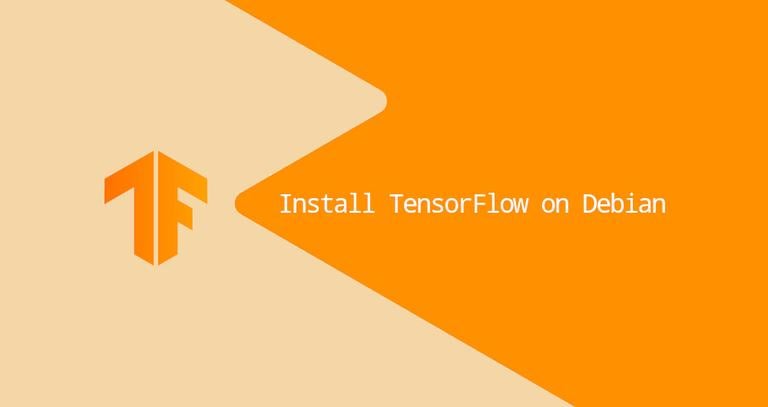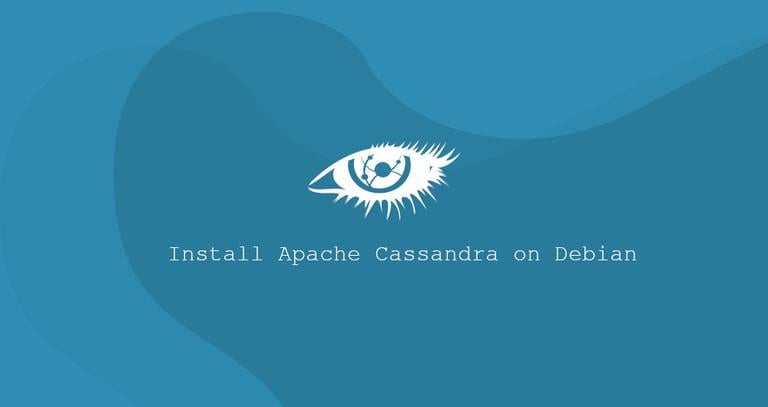How to Install and Configure Squid Proxy on Debian 10 Linux
Published on
•6 min read

Squid is a full-featured caching proxy supporting popular network protocols like HTTP, HTTPS, FTP, and more. It can be used for improving the web server’s performance by caching repeated requests, filtering web traffic and accessing geo-restricted content.
In this tutorial, we will explain how to set up a Squid Proxy on Debian Buster. We will also show you how to configure Firefox and Google Chrome web browsers to use it.
Installing Squid on Debian
Squid package is included in the standard on Debian 10 repositories. Run the following commands as sudo user to install Squid:
sudo apt updatesudo apt install squid
Once the installation is completed, the Squid service will start automatically.
Verify that the installation was successful and Squid service is running by checking the status of the Squid service:
sudo systemctl status squid● squid.service - LSB: Squid HTTP Proxy version 3.x
Loaded: loaded (/etc/init.d/squid; generated)
Active: active (running) since Sat 2019-08-03 08:52:47 PDT; 3s ago
...
Configuring Squid
Squid can be configured by editing the /etc/squid/squid.conf configuration file. Separate configuration files can be included using the “include” directive.
The squid.conf configuration file includes comments describing what each configuration option does.
Before making any changes, it is always a good idea to back up the original file:
sudo cp /etc/squid/squid.conf{,.orginal}To modify the configuration, open the file in your text editor :
sudo nano /etc/squid/squid.confBy default, Squid listens on port 3128 on all network interfaces.
If you want to change the port and set a listening interface, locate the line starting with http_port and specify the interface IP address and the new port. If no interface is specified Squid will listen on all interfaces.
# Squid normally listens to port 3128
http_port IP_ADDR:PORT
Running Squid on all interfaces and on the default port should be fine for most users.
The Access Control Lists (ACLs) allows you to control how the clients can access web resources. By default, Squid allows access only from the localhost.
If all of the clients that will use the proxy have a static IP address the simplest option is to create an ACL that will include the allowed IPs.
Instead of adding the IP addresses in the main configuration file we will create a new include file that will store the IP addresses:
192.168.33.1
# All other allowed IPs
Once done open the main configuration file and create a new ACL named allowed_ips (first highlighted line) and allow access to that ACL using the http_access directive (second highlighted line):
# ...
acl allowed_ips src "/etc/squid/allowed_ips.txt"
# ...
#http_access allow localnet
http_access allow localhost
http_access allow allowed_ips
# And finally deny all other access to this proxy
http_access deny allThe order of the http_access rules is important. Make sure you add the line before http_access deny all.
The http_access directive works in a similar way as the firewall rules. Squid reads the rules from top to bottom, and when a rule matches the rules below are not processed.
Whenever you make changes to the configuration file you need to restart the Squid service for the changes to take effect:
sudo systemctl restart squidSquid Authentication
Squid can use different back ends, including Samba, LDAP and HTTP basic auth to authenticated users.
In this example, we’ll configure Squid to use basic auth. It is a simple authentication method built into the HTTP protocol.
We’ll use the openssl utility to generate the passwords and append the username:password pair to the /etc/squid/htpasswd file with the tee
command as shown below:
printf "USERNAME:$(openssl passwd -crypt PASSWORD)\n" | sudo tee -a /etc/squid/htpasswd
Let’s create a user named “buster” with password “Sz$Zdg69”:
printf "buster:$(openssl passwd -crypt 'Sz$Zdg69')\n" | sudo tee -a /etc/squid/htpasswdbuster:RrvgO7NxY86VM
The next step is to enable the HTTP basic authentication. Open the main configuration and add the following:
# ...
auth_param basic program /usr/lib/squid3/basic_ncsa_auth /etc/squid/htpasswd
auth_param basic realm proxy
acl authenticated proxy_auth REQUIRED
# ...
#http_access allow localnet
http_access allow localhost
http_access allow authenticated
# And finally deny all other access to this proxy
http_access deny allThe first three highlighted lines are creating a new ACL named authenticated and the last highlighted line is allowing access to authenticated users.
Restart the Squid service:
sudo systemctl restart squidConfiguring firewall
UFW users can open port 3128 by enabling the ‘Squid’ profile:
sudo ufw allow 'Squid'If you are using nftables to filter connections to your system, open the necessary ports by issuing the following command:
sudo nft add rule inet filter input tcp dport 3128 ct state new,established counter acceptConfiguring Your Browser to Use Proxy
In this section well show you how to configure your browser to use Squid proxy.
Firefox
The steps below are the same for Windows, macOS, and Linux.
In the upper right-hand corner, click on the hamburger icon
☰to open Firefox’s menu:Click on the
⚙ Preferenceslink.Scroll down to the
Network Settingssection and click on theSettings...button.A new window will open.
- Select the
Manual proxy configurationradio button. - Enter your Squid server IP address in the
HTTP Hostfield and3128in thePortfield. - Select the
Use this proxy server for all protocolscheckbox. - Click on the
OKbutton to save the settings.
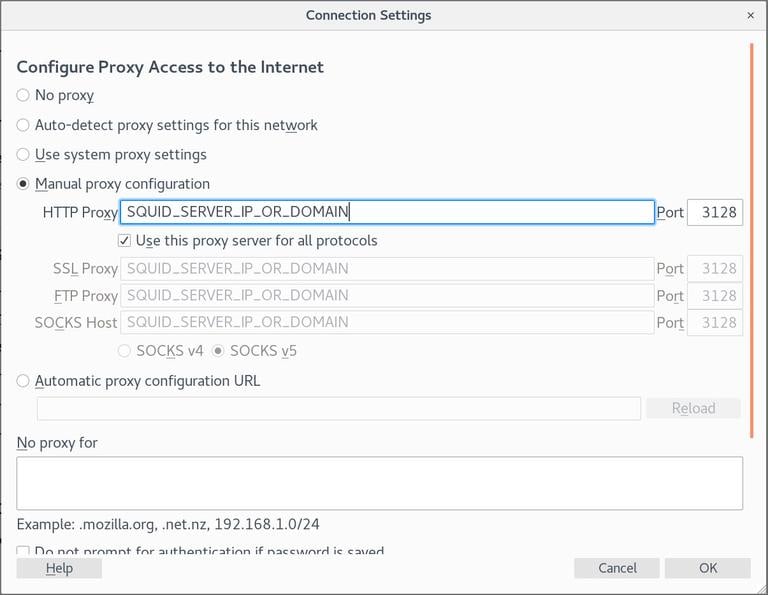
- Select the
At this point, your Firefox is configured and you can browse the Internet through the Squid proxy. To verify it, open google.com, type “what is my ip” and you should see your Squid server IP address.
To revert back to the default settings go to Network Settings, select the Use system proxy settings radio button and save the settings.
There are also several plugins that can help you to configure Firefox’s proxy settings such as FoxyProxy .
Google Chrome
Google Chrome uses the default system proxy settings. Instead of changing your operating system proxy settings you can either use an addon such as SwitchyOmega or start Chrome web browser from the command line.
To launch Chrome using a new profile and connect to the Squid server, use the following command:
Linux :
/usr/bin/google-chrome \
--user-data-dir="$HOME/proxy-profile" \
--proxy-server="http://SQUID_IP:3128"
macOS :
"/Applications/Google Chrome.app/Contents/MacOS/Google Chrome" \
--user-data-dir="$HOME/proxy-profile" \
--proxy-server="http://SQUID_IP:3128"
Windows :
"C:\Program Files (x86)\Google\Chrome\Application\chrome.exe" ^
--user-data-dir="%USERPROFILE%\proxy-profile" ^
--proxy-server="http://SQUID_IP:3128"
The profile will be created automatically if it does not exist. This way you can run multiple instances of Chrome at the same time.
To confirm the proxy server is working properly, open google.com, and type “what is my ip”. The IP shown in your browser should be the IP address of your server.
Conclusion
We have covered the basics of how to install Squid on Debian 10 and configure your browser to use it.
Squid is one of the most popular proxy caching servers. It improves the speed of the web server and can help you take restrict user access to the Internet.
If you hit a problem or have feedback, leave a comment below.