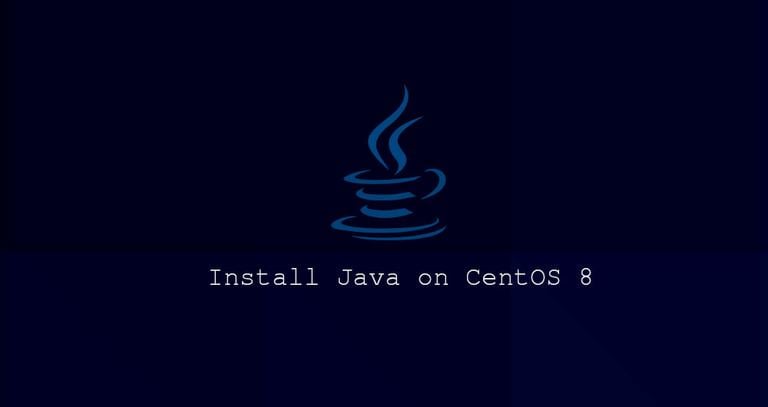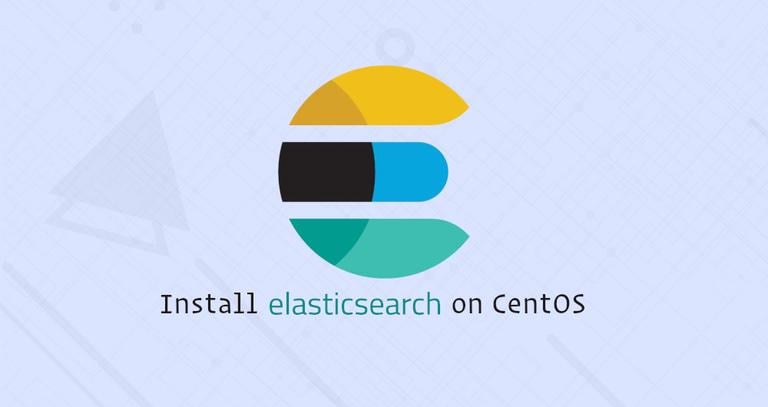How to Install Apache Maven on CentOS 8
Published on
•4 min read

Apache Maven is an open-source project management and comprehension tool used primarily for Java projects. Maven uses a Project Object Model (POM), which is essentially an XML file containing information about the project, configuration details, the project’s dependencies, and so on.
In this tutorial, we’ll explain how to install Apache Maven on CentOS 8.
The standard CentOS repositories contain Maven packages that can be installed with the dnf package manager. This is the easiest way to install Maven on CentOS. However the version included in the repositories may lag behind the latest version of Maven. We’ll also show you how to install the latest version of Maven by downloading the binary distribution archive from their official website.
Choose the installation method that is most appropriate for your setup and environment.
Prerequisites
The instructions assume that you are logged in as root or user with sudo privileges .
Installing Apache Maven on CentOS with Dnf/Yum
Installing Maven on CentOS 8 using dnf is a simple, straightforward process.
Install Maven by entering the following command in your terminal:
sudo dnf install mavenRun the
mvn -versioncommand to verify the installation:mvn -versionThe output should look something like this:
Apache Maven 3.5.4 (Red Hat 3.5.4-5) Maven home: /usr/share/maven Java version: 1.8.0_232, vendor: Oracle Corporation, runtime: /usr/lib/jvm/java-1.8.0-openjdk-1.8.0.232.b09-0.el8_0.x86_64/jre Default locale: en_US, platform encoding: UTF-8 OS name: "linux", version: "4.18.0-80.7.1.el8_0.x86_64", arch: "amd64", family: "unix"
That’s it. Maven has been installed on your CentOS system, and you can start using it.
Installing the Latest Release of Apache Maven
In this section, we’ll provide a step by step instructions about how to install the latest Apache Maven version on CentOS 8.
1. Installing OpenJDK
Maven 3.3+ requires JDK 1.7 or above to be installed.
Install OpenJDK 11 , by typing:
sudo dnf install java-11-openjdk-develVerify that Java was successfully installed by running the following command:
java -versionThe output should look something like this:
openjdk version "11.0.5" 2019-10-15 LTS
OpenJDK Runtime Environment 18.9 (build 11.0.5+10-LTS)
OpenJDK 64-Bit Server VM 18.9 (build 11.0.5+10-LTS, mixed mode, sharing)
2. Download Apache Maven
At the time of writing this article, the latest version of Apache Maven is 3.6.3. Check the Maven download page
to see if a newer version is available.
Start by downloading the Apache Maven archive in the /tmp directory with wget
command:
wget https://www-us.apache.org/dist/maven/maven-3/3.6.3/binaries/apache-maven-3.6.3-bin.tar.gz -P /tmpOnce the download is complete, extract the archive
in the /opt directory:
sudo tar xf /tmp/apache-maven-3.6.3-bin.tar.gz -C /optTo have more control over Maven versions and updates, we will create a symbolic link
maven that will point to the Maven installation directory:
sudo ln -s /opt/apache-maven-3.6.3 /opt/mavenTo upgrade your Maven installation, simply unpack the newer version and change the symlink to point to it.
3. Setup environment variables
Next, we’ll need to set up the environment variables. Open your text editor and create a new file named maven.sh in the /etc/profile.d/ directory.
sudo nano /etc/profile.d/maven.shPaste the following code:
export JAVA_HOME=/usr/lib/jvm/jre-openjdk
export M2_HOME=/opt/maven
export MAVEN_HOME=/opt/maven
export PATH=${M2_HOME}/bin:${PATH}
Save and close the file. The script will be sourced at shell startup.
Make the script executable by running the following chmod
command:
sudo chmod +x /etc/profile.d/maven.shLoad the environment variables using the source
command:
source /etc/profile.d/maven.sh4. Verify the installation
To verify that Maven is installed, use the mvn -version command which will print the Maven version:
mvn -versionYou should see something like the following:
Apache Maven 3.6.3 (cecedd343002696d0abb50b32b541b8a6ba2883f)
Maven home: /opt/maven
Java version: 11.0.5, vendor: Oracle Corporation, runtime: /usr/lib/jvm/java-11-openjdk-11.0.5.10-0.el8_0.x86_64
Default locale: en_US, platform encoding: UTF-8
OS name: "linux", version: "4.18.0-80.7.1.el8_0.x86_64", arch: "amd64", family: "unix"
That’s it. The latest version of Maven has been installed on your CentOS system.
Conclusion
We have shown you how to install Apache Maven on CentOS 8. You should now visit the official Apache Maven Documentation page and learn how to get started with Maven.
If you hit a problem or have feedback, leave a comment below.