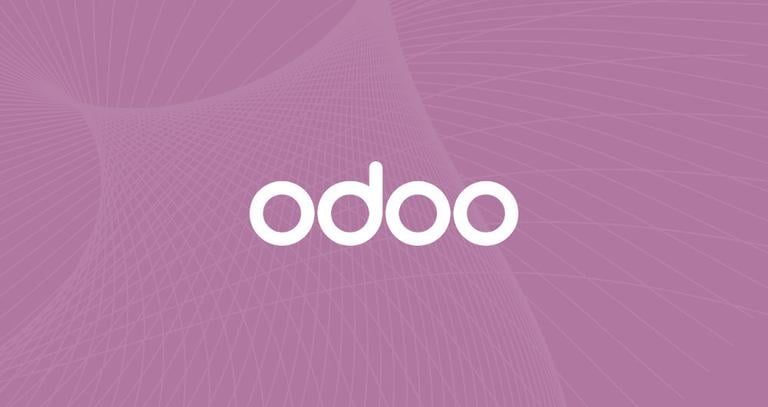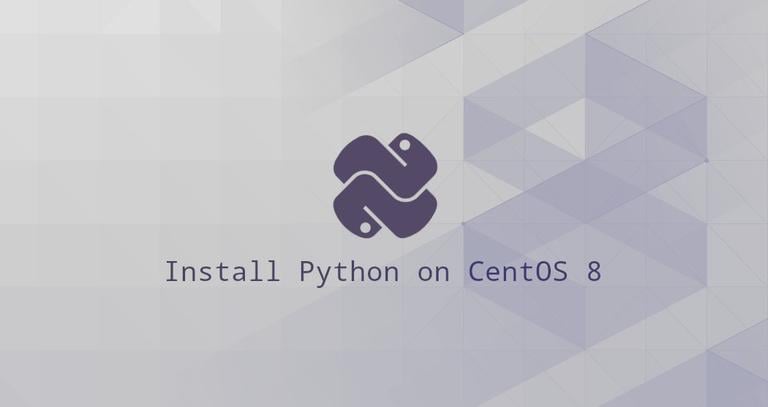How to Install Python 3 on CentOS 7
Updated on
•4 min read
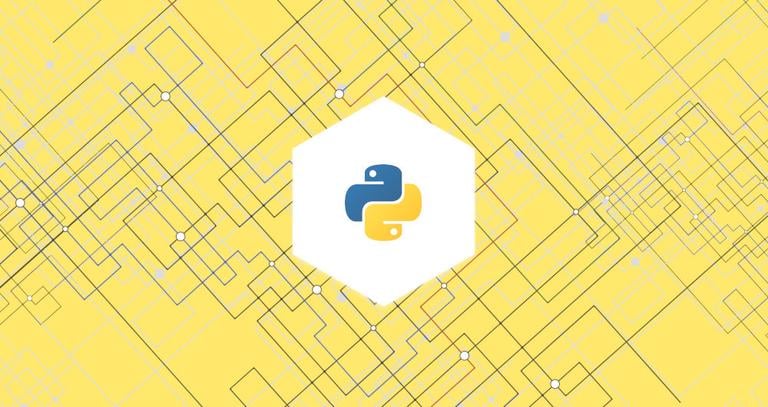
This tutorial will guide you through installing Python 3 on a CentOS 7 system using the Software Collections (SCL) alongside the distribution default Python version 2.7. We will also show you how to create a Python virtual environment.
Python is one of the most popular programming languages in the world. With its simple and easy to learn syntax Python is a great choice for beginners and experienced developers. Python is a quite versatile programming language. You can use it to do almost anything you want, write small scripts, build games, develop websites, create machine learning algorithms, analyze data, and more.
Many popular applications and websites, including YouTube, DropBox, Reddit, Quora, Instagram, Pinterest have been developed using Python.
Python 2 support ends in 2020. Python 3 is the present and future of the language.
Enable Software Collections (SCL)
Software Collections , also known as SCL is a community project that allows you to build, install, and use multiple versions of software on the same system, without affecting system default packages. By enabling SCL you will gain access to the newer versions of programming languages and services which are not available in the core repositories.
CentOS 7 ships with Python 2.7.5 which is a critical part of the CentOS base system. SCL allows you to install newer versions of python 3.x alongside the default python v2.7.5 so that system tools such as yum will continue to work properly.
To enable SCL, you need to install the CentOS SCL release file. It is part of the CentOS extras repository and can be installed by running the following command:
sudo yum install centos-release-sclInstalling Python 3 on CentOS 7
Now that you have access to the SCL repository, you can install any Python 3.x version you need. Currently, the following Python 3 collections are available:
- Python 3.3
- Python 3.4
- Python 3.5
- Python 3.6
In this tutorial, we will install Python 3.6, which is the latest version available at the time of writing. To do so type the following command on your CentOS 7 terminal:
sudo yum install rh-python36Using Python 3
Once the package rh-python36 is installed, check the Python version
by typing:
python --versionPython 2.7.5
You will notice that Python 2.7 is the default Python version in your current shell.
To access Python 3.6 you need to launch a new shell instance using the Software Collection scl tool:
scl enable rh-python36 bashWhat the command above does is calling the script /opt/rh/rh-python36/enable, which changes the shell environment variables.
If you check the Python version again, you’ll notice that Python 3.6 is the default version in your current shell now.
python --versionPython 3.6.3
It is important to point out that Python 3.6 is set as the default Python version only in this shell session. If you exit the session or open a new session from another terminal Python 2.7 will be the default Python version.
Installing Development Tools
Development tools are required for building Python modules. To install the necessary tools and libraries type:
sudo yum groupinstall 'Development Tools'Creating a Virtual Environment
Python Virtual Environments allows you to install Python modules in an isolated location for a specific project, rather than being installed globally. This way, you do not have to worry about affecting other Python projects.
The preferred way to create a new virtual environment in Python 3 is by executing the venv command.
Let’s say you want to create a new Python 3 project called my_new_project inside your user home directory and matching virtual environment.
First, create the project directory and switch to it:
mkdir ~/my_new_projectcd ~/my_new_project
Activate Python 3.6 using the scl tool:
scl enable rh-python36 bashFrom inside the project root run the following command to create a virtual environment named my_project_venv:
python -m venv my_project_venvTo start using the virtual environment, activate it by typing:
source my_project_venv/bin/activateAfter activating the environment, the shell prompt will be prefixed with the name of the environment:
(my_project_venv) user@host:~/my_new_project$
Starting with Python 3.4, when creating virtual environments pip, the package manager for Python is installed by default.
Conclusion
You should now have Python 3 programming environment set up on your CentOS 7 machine, and you can start developing your Python 3 project.
You can also read about how to install Odoo 11 on CentOS 7 and see an example of how to use Python 3 virtual environment to run Python software on a CentOS 7 server.
If you have any questions or feedback, feel free to comment below.