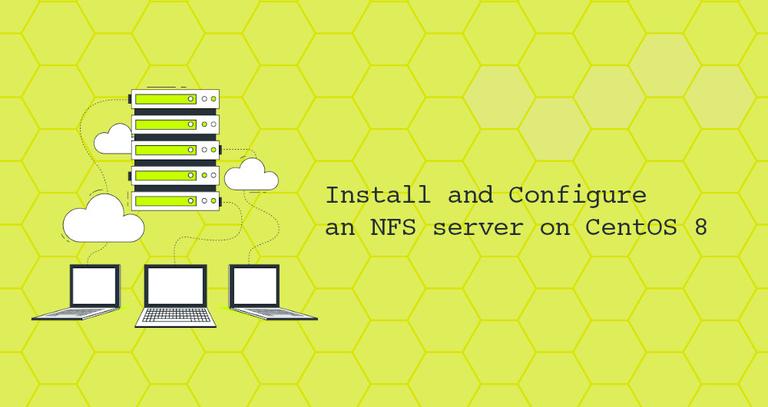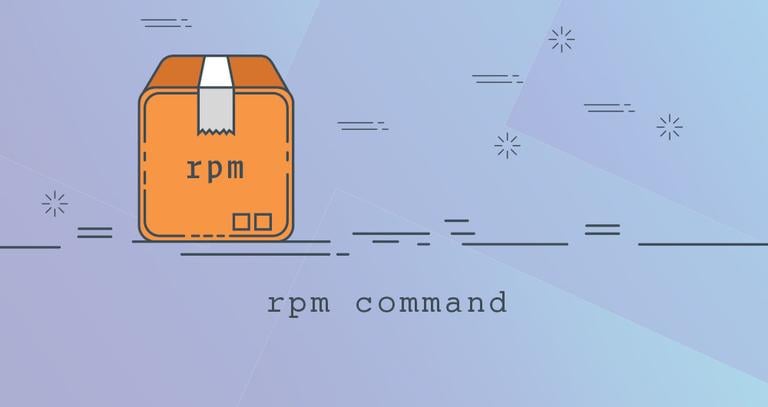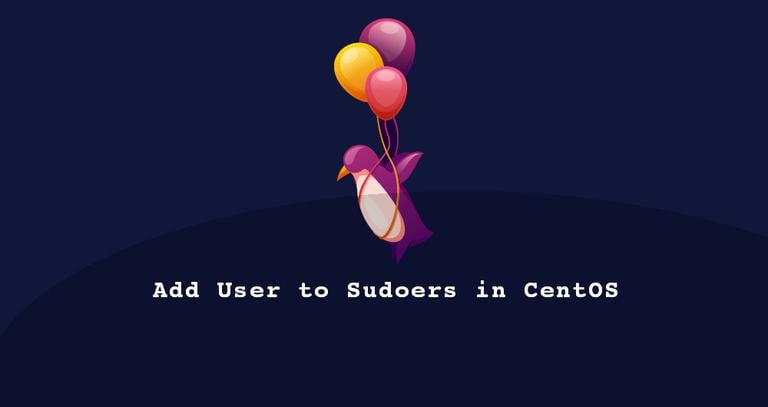How To Set or Change Timezone on CentOS 7
Updated on
•3 min read
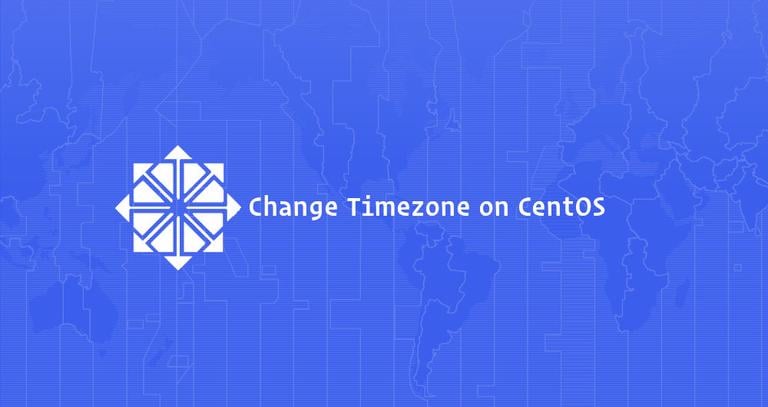
On CentOS, the system’s timezone is set during the install, but it can be easily changed at a later time.
Using the correct timezone is important for many systems related tasks and processes. For example, the cron daemon uses the system’s timezone for executing cron jobs, and the timestamps in the log files are based on the same system’s timezone.
This tutorial explains how to set or change the timezone on CentOS 7.
Prerequisites
To be able change the system’s timezone you’ll need to be logged in as root or user with sudo privileges .
Checking the Current Timezone
In CentOS and other modern Linux distros, you can use the timedatectl command to display and set the current system’s time and timezone.
timedatectlThe output below shows that the system’s timezone is set to UTC:
Local time: Wed 2019-02-06 22:43:42 UTC
Universal time: Wed 2019-02-06 22:43:42 UTC
RTC time: Wed 2019-02-06 22:43:42
Time zone: Etc/UTC (UTC, +0000)
NTP enabled: no
NTP synchronized: yes
RTC in local TZ: no
DST active: n/a
The system timezone is configured by symlinking /etc/localtime to a binary timezone identifier in the /usr/share/zoneinfo directory. So, another option to check the timezone is to show the path the symlink points to using the ls command
:
ls -l /etc/localtimelrwxrwxrwx. 1 root root 29 Dec 11 09:25 /etc/localtime -> ../usr/share/zoneinfo/Etc/UTC
Changing Timezone in CentOS
Before changing the timezone, you’ll need to find out the long name for the timezone you want to use. The timezone naming convention usually uses a “Region/City” format.
To list all available time zones, you can either list the files in the /usr/share/zoneinfo directory or use the timedatectl command.
timedatectl list-timezones...
America/Tijuana
America/Toronto
America/Tortola
America/Vancouver
America/Whitehorse
America/Winnipeg
...
Once you identify which time zone is accurate to your location, run the following command as sudo user:
sudo timedatectl set-timezone your_time_zoneFor example, to change the system’s timezone to America/Toronto:
sudo timedatectl set-timezone America/TorontoRun the timedatectl command to verify the changes:
timedatectl Local time: Wed 2019-02-06 17:47:10 EST
Universal time: Wed 2019-02-06 22:47:10 UTC
RTC time: Wed 2019-02-06 22:47:10
Time zone: America/Toronto (EST, -0500)
NTP enabled: no
NTP synchronized: yes
RTC in local TZ: no
DST active: no
Last DST change: DST ended at
Sun 2018-11-04 01:59:59 EDT
Sun 2018-11-04 01:00:00 EST
Next DST change: DST begins (the clock jumps one hour forward) at
Sun 2019-03-10 01:59:59 EST
Sun 2019-03-10 03:00:00 EDT
Changing the Timezone by Creating a Symlink
If you are running an older version of CentOS
and the timedatectl command is not present on your system, you can change the timezone by symlinking /etc/localtime to the timezone file in the /usr/share/zoneinfo directory.
Delete the current /etc/localtime file or symlink:
sudo rm -rf /etc/localtimeIdentify the timezone you want to configure and create a symlink :
sudo ln -s /usr/share/zoneinfo/America/Toronto /etc/localtimeYou can verify it either by listing the /etc/localtime file or issuing the date command:
dateWed Feb 6 17:52:58 EST 2019
Conclusion
In this guide, we have shown you how change your CentOS system’s timezone.
Feel free to leave a comment if you have any questions.