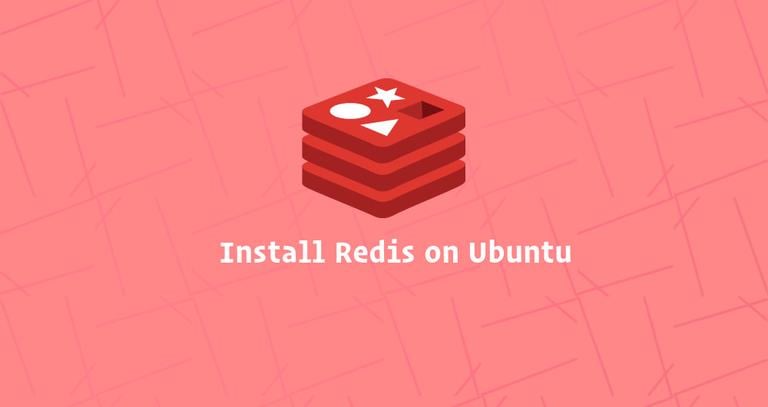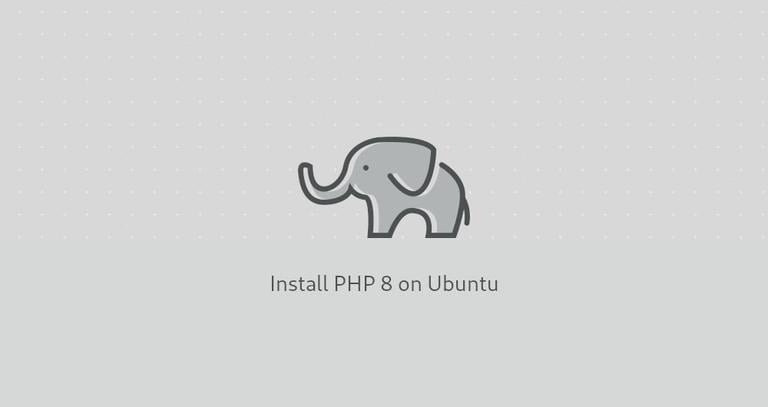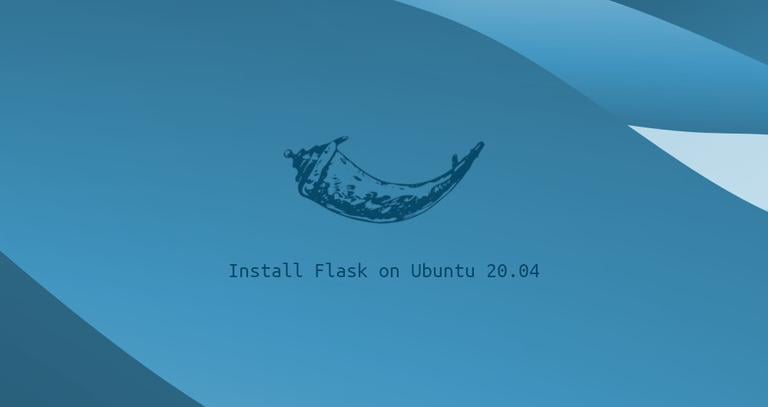How to Install and Configure Redis on Ubuntu 20.04
Published on
•3 min read
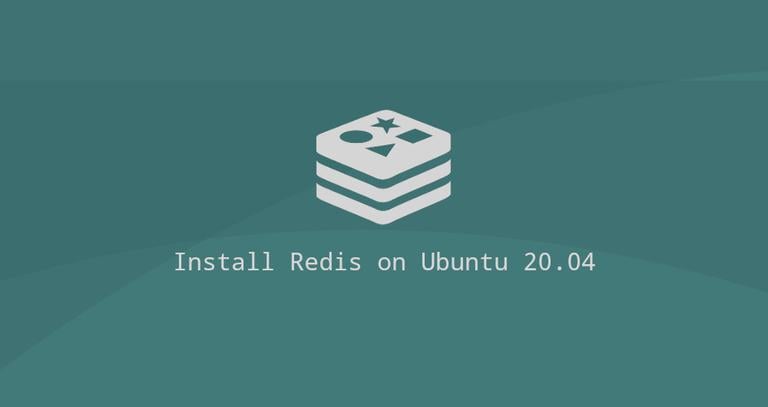
Redis is an open-source in-memory key-value data store. It can be used as a database, cache and, message broker, and supports various data structures such as Strings, Hashes, Lists, Sets, and more. Redis provides high availability via Redis Sentinel and automatic partitioning across multiple Redis nodes with Redis Cluster.
This tutorial describes how to install and configure Redis on Ubuntu 20.04.
Installing Redis on Ubuntu 20.04
Installing Redis on Ubuntu is a straightforward process.
Redis version 5.0.x is included in the default Ubuntu 20.04 repositories. To install it run the following commands as root or user with sudo privileges :
sudo apt updatesudo apt install redis-server
Once the installation is completed, the Redis service will start automatically. To check the status of the service, enter the following command:
sudo systemctl status redis-serverYou should see something like this:
● redis-server.service - Advanced key-value store
Loaded: loaded (/lib/systemd/system/redis-server.service; enabled; vendor preset: enabled)
Active: active (running) since Sat 2020-06-06 20:03:08 UTC; 10s ago
...
That’s it. You have Redis installed and running on your Ubuntu 20.04 server.
Configure Redis Remote Access
By default, the Redis server doesn’t accept remote connections. You can connect to Redis only from 127.0.0.1 (localhost) - the machine where Redis is running.
If you are using a single server setup, where the client connecting to the database is also running on the same host, you should not enable remote access.
To configure Redis to accept remote connections open the Redis configuration file with your text editor:
sudo nano /etc/redis/redis.confLocate the line that begins with bind 127.0.0.1 ::1 and comment it.
# bind 0.0.0.0 ::1127.0.0.1.Save the file and restart the Redis service for changes to take effect:
sudo systemctl restart redis-serverUse the following command to verify that redis is listening
on all interfaces on port 6379:
ss -an | grep 6379You should see something like below. 0.0.0.0 means all IPv4 addresses on the machine.
tcp LISTEN 0 511 0.0.0.0:6379 0.0.0.0:*
tcp LISTEN 0 511 [::]:6379 [::]:*
Next, you’ll need to configure your firewall
to enable traffic on TCP port 6379.
Typically you would want to allow access to the Redis server only from a specific IP address or IP range. For example, to allow connections only from the 192.168.121.0/24 subnet, you would run the following command:
sudo ufw allow proto tcp from 192.168.121.0/24 to any port 6379At this point, you should be able to connect to Redis on TCP port 6379 from remote locations.
To verify that everything is set up properly, you can try to ping the Redis server from your remote machine using the redis-cli utility:
redis-cli -h <REDIS_IP_ADDRESS> pingThe command should return a response of PONG:
PONG
Conclusion
We’ve shown you how to install Redis on Ubuntu 20.04. To find more information about how to manage your Redis installation, visit the Redis documentation page.
If you hit a problem or have feedback, leave a comment below.