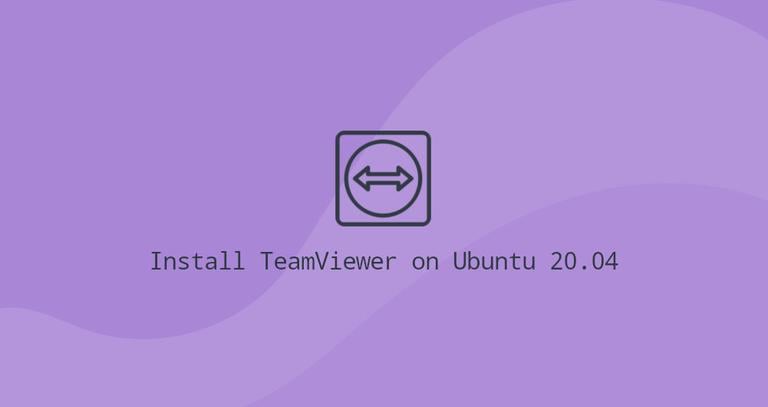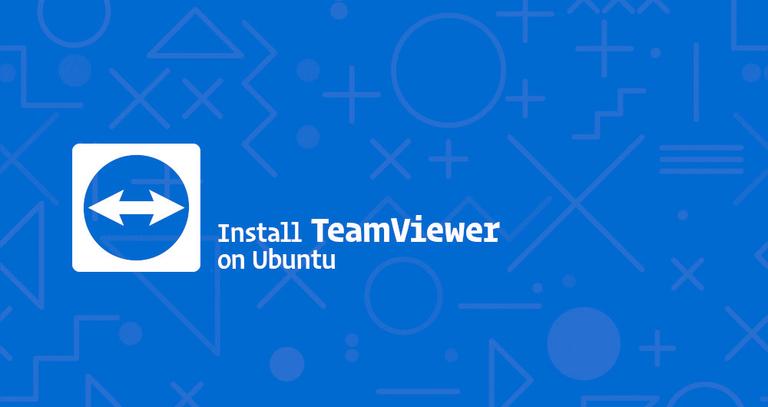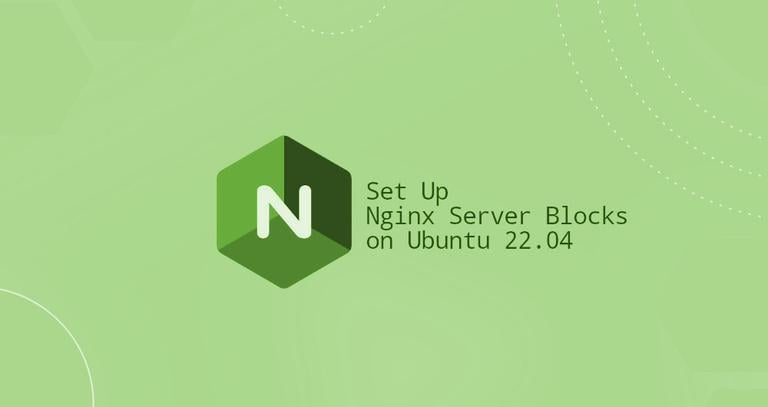How to Install TeamViewer on Ubuntu 22.04
Published on
•2 min read
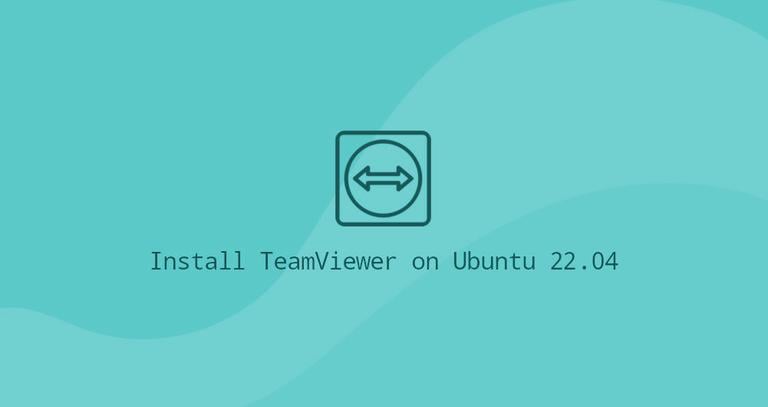
TeamViewer is a secure cross-platform solution that enables remote access and file transfer between Windows, Mac, and Linux systems. It can also be used for desktop sharing and web conferencing.
This article provides instructions on how to install TeamViewer on Ubuntu 22.04 and other Debian-based operating systems.
Installing TeamViewer on Ubuntu 22.04
Since TeamViewer is proprietary software, it cannot be found in the standard Ubuntu repositories. We will need to download and install the TeamViewer installation package from the TeamViewer website.
Head over to the TeamViewer Linux downloads page and download the TeamViewer (Classic) DEB package. If you are not sure which package to download, choose the “x86-64bit” package.
Open your terminal and download the latest TeamViewer .deb package using the following wget
command:
wget https://download.teamviewer.com/download/linux/teamviewer_amd64.debOnce the download is complete, update the package index and install TeamViewer by running:
sudo apt updatesudo apt install ./teamviewer_amd64.deb
When prompted, Do you want to continue? [Y/n], type Y to continue the installation.
That’s it. TeamViewer has been installed on your Ubuntu system, and you can start using it.
Starting TeamViewer
TeamViewer application can be launched either from the command line by typing teamviewer or by clicking on the TeamViewer icon in the Applications menu.
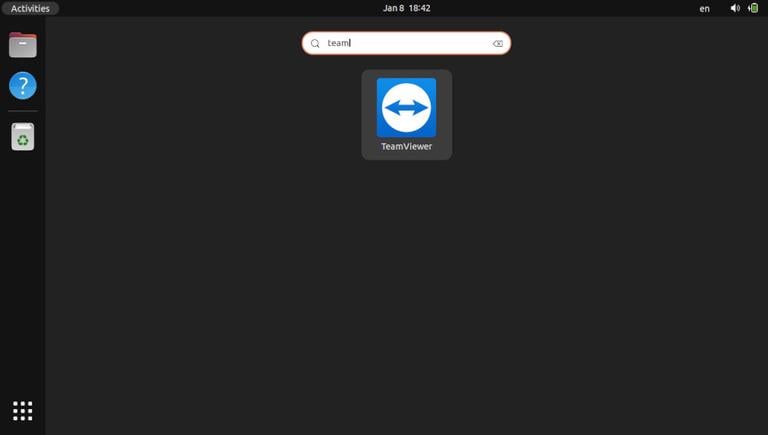
When TeamViewer is started for the first time, it will prompt you to agree to the license agreement.
Accept the terms in the license agreement by clicking on the “Accept License Agreement” button.
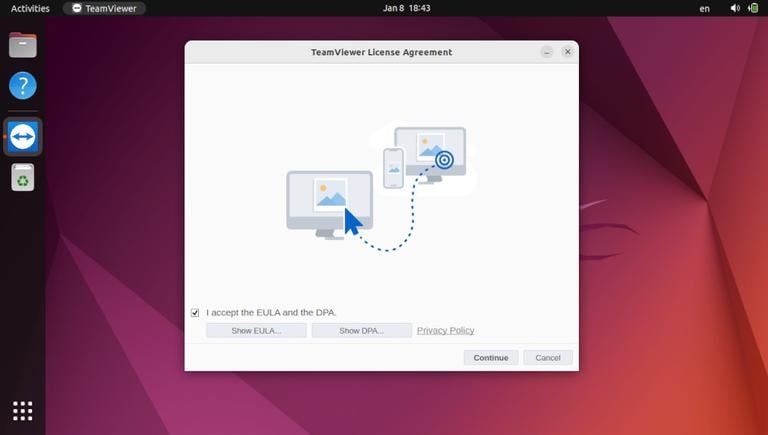
TeamViewer will open, and a window similar to the following will be displayed:
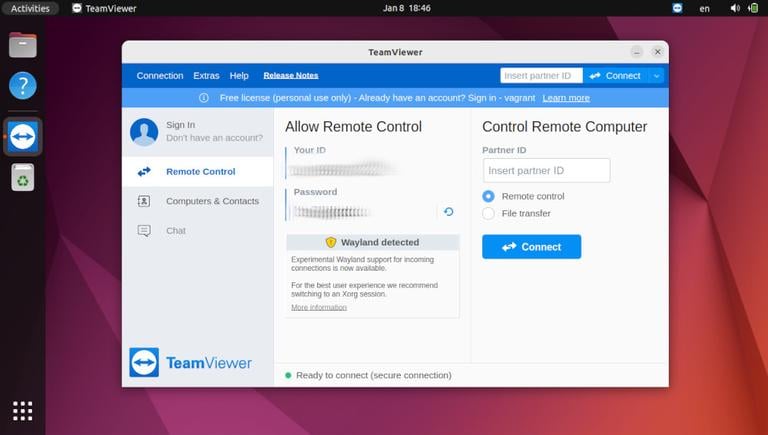
Updating TeamViewer
During the installation process, the official TeamViewer repository will be added to your system. You can use the cat command
to verify the file contents:
cat /etc/apt/sources.list.d/teamviewer.list...
deb http://linux.teamviewer.com/deb stable main
...
When a new version is released, you can update your TeamViewer installation through your desktop Software Update tool, or from the command-line.
Conclusion
We’ve shown you how to install TeamViewer on your Ubuntu 22.04 desktop machine. You can now connect to your friend or customer’s machine and provide immediate assistance.
Feel free to leave a comment below.