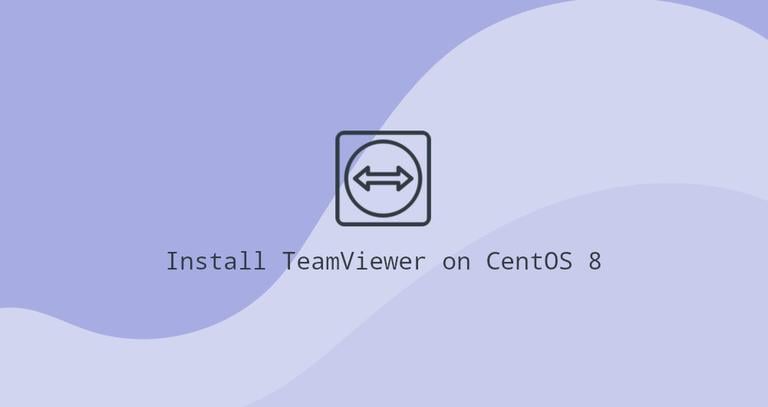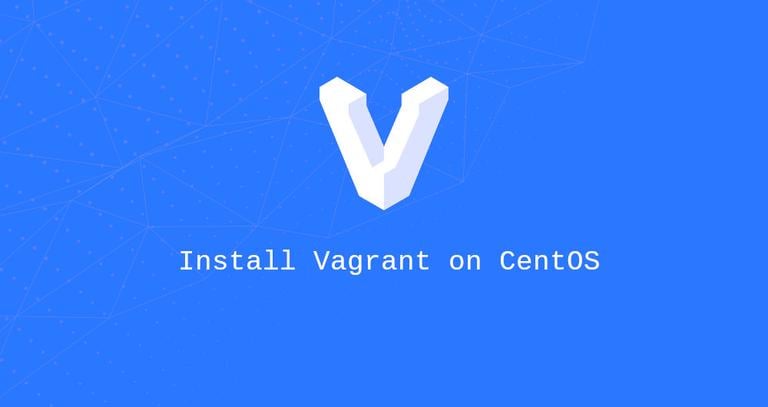How to Install TeamViewer on CentOS 7
Published on
•2 min read
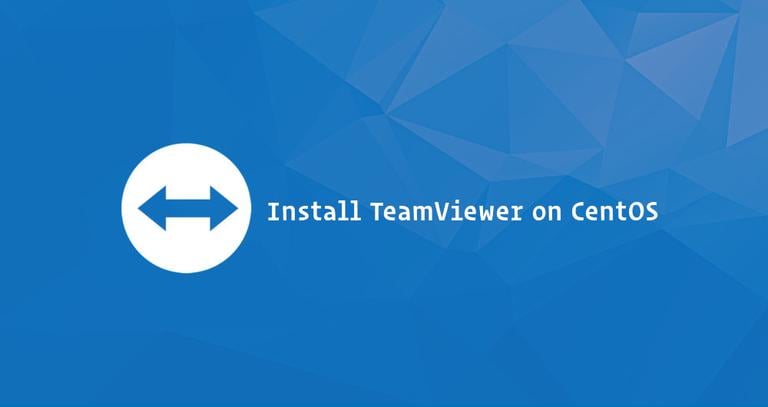
TeamViewer is a cross-platform solution that can be used for remote control, desktop sharing and file transfer between computers. TeamViewer is proprietary computer software and it is not included in the CentOS repositories.
In this tutorial, we will walk through the steps necessary to install TeamViewer on CentOS 7.
Prerequisites
You’ll need to be logged in as a user with sudo access to be able to install packages on your CentOS system.
Installing TeamViewer on CentOS
Installing TeamViewer on CentOS Linux is a relatively straightforward process and will only take a few minutes:
Start by importing the GPG keys of the TeamViewer repository to your system:
sudo rpm --import https://dl.tvcdn.de/download/linux/signature/TeamViewer2017.ascTeamViewer depends on packages that are available in the EPEL software repository only. If the repository is not enabled on your system, enable it by typing:
sudo yum install epel-releaseDownload the latest TeamViewer
.rpmpackage with the following wget command:wget https://download.teamviewer.com/download/linux/teamviewer.x86_64.rpmInstall the TeamViewer package by issuing the following command as a user with sudo privileges:
sudo yum localinstall ./teamviewer.x86_64.rpmWhen prompted
Is this ok [y/d/N], typeyto continue the installation.
At this point, TeamViewer has been installed and ready to be used. You can now connect to your friend or customer machine and provide assistance.
Starting TeamViewer
You can start the TeamViewer applications either from the command line by typing teamviewer or by clicking on the TeamViewer icon (Applications -> Internet -> TeamViewer).
When you start TeamViewer for the first time, a window similar to the following will be displayed. Accept the terms in the license agreement by clicking on the License Agreement button.
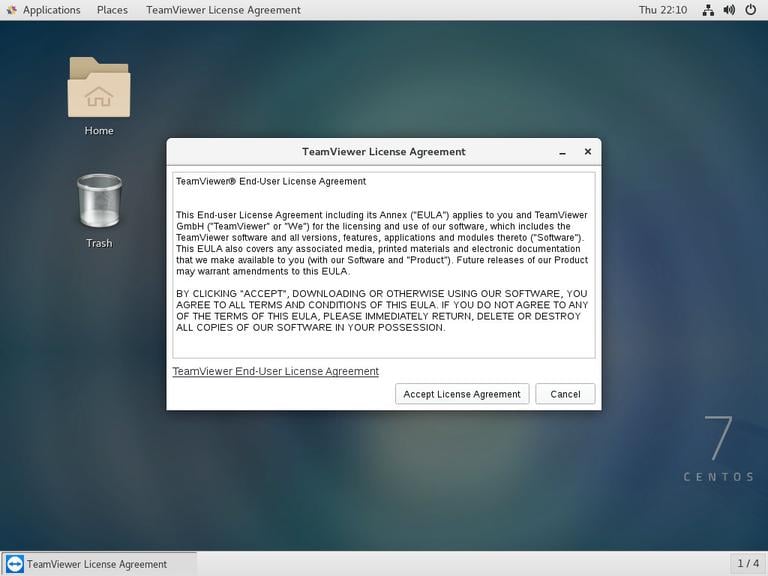
TeamViewer will open and you’ll see something like the following.
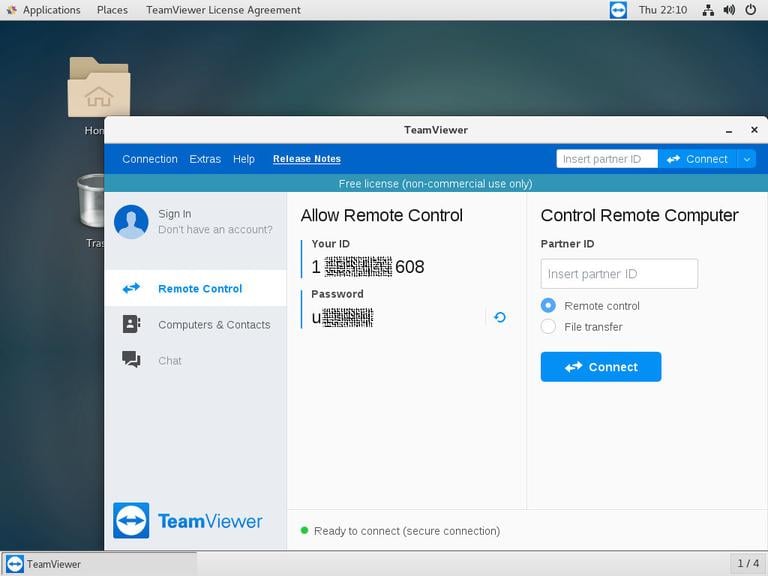
Updating TeamViewer
During the installation process, the official TeamViewer repository will be added to your system. You can use the cat command to verify the file contents:
cat /etc/yum.repos.d/teamviewer.repo[teamviewer]
name=TeamViewer - $basearch
baseurl=http://linux.teamviewer.com/yum/stable/main/binary-$basearch/
gpgkey=http://linux.teamviewer.com/pubkey/TeamViewer2017.asc
gpgcheck=1
enabled=1
type=rpm-md
failovermethod=priority
This ensures that your TeamViewer installation will be updated automatically when a new version is released through your desktop standard Software Update tool.
Conclusion
In this tutorial, you have learned how to install TeamViewer on a CentOS 7 desktop machine.
Feel free to leave a comment below.